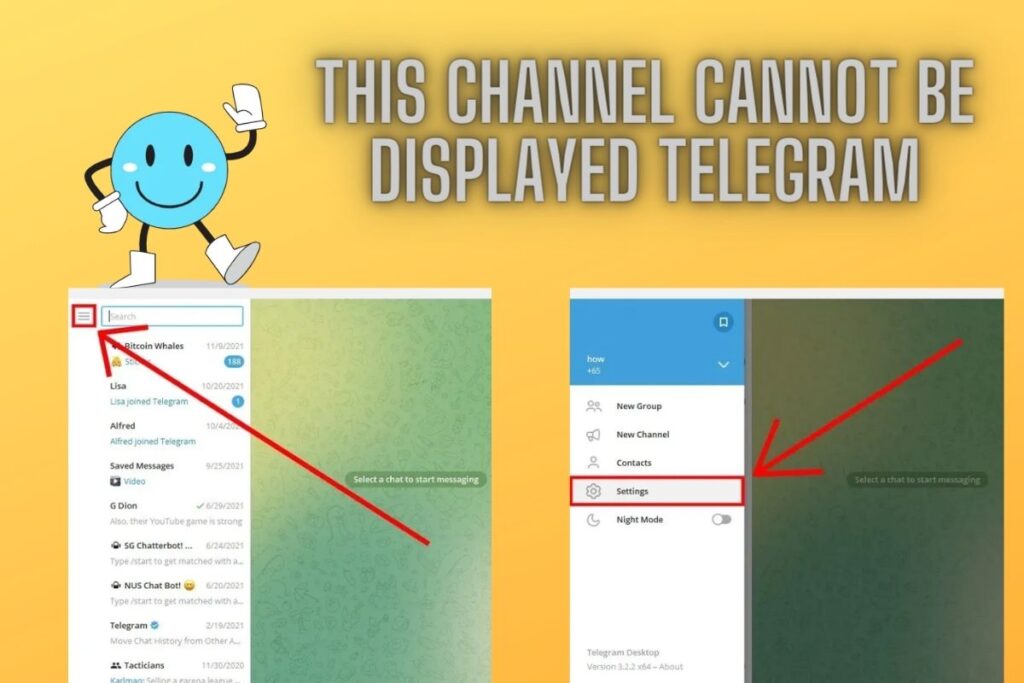The Telegram app may not be working properly if you get the message “This channel cannot be shown.” This error message reads as follows in its entirety: “This channel cannot be displayed because it was used to distribute p****graphic content.”
To receive the error message, you must try to join a Telegram channel that does not restrict access based on content rating.This contains both audio and visual content that is inappropriate for the office. Therefore, if the sensitive content filter is turned on, the channel will be obstructed.
The Telegram app does not provide an option to turn off the filter. The desktop client of Telegram is what you need to utilise instead. Learn how to repair the “This channel can’t be displayed” error when using Telegram on your iOS or Android device by reading this tutorial!
Contents
How to fix “This channel can’t be displayed” on Telegram
If you encounter the “This channel can’t be shown” error on Telegram, the desktop client is the way to go.
Click “Scan QR code” in Telegram Desktop, then “Menu” > “Settings” > “Privacy and security” > “Disable filtering.”
In order to view restricted Telegram channels, you must first enable “Disable filtering.”
Important: The Telegram app does not have a sensitive content filter, thus you cannot turn it off. You’ll need to switch to Telegram for desktop to turn it off.
Unfortunately, Telegram is unable to show this channel. Extra customization options are available in the desktop version of Telegram.
The option to “Disable filtering” is included.
Telegram’s filter for sensitive information is activated automatically.
To view channels that may contain inappropriate material, you will need to turn off the filter.
Fixing Telegram’s “This channel can’t be displayed” error is as follows:
- Download Telegram on your computer
- Scan the QR code using the Telegram app
- Open the menu
- Click on “Settings”
- Click on “Privacy and Security”
- Enable “Disable filtering”
1. Download Telegram on your computer
Get Telegram here: https://desktop.telegram.org/ if you’re using Windows.
Get Telegram on your computer first. Reason being, the “This channel can’t be displayed” issue message can only be fixed in the desktop version of Telegram.
2. Scan the QR code using the Telegram app
Open Telegram once you have it downloaded on your PC.
A QR code will appear when you launch Telegram on your PC.
The next step is to use the Telegram app’s built-in QR scanner to sign in.
To do this, launch Telegram, go to the menu bar, and then select Settings > Devices > Scan QR Code. Simply scan the QR code to enter.
You can immediately begin using Telegram after scanning the QR code.
Thereafter, you will be able to read all of your communications.
Telegram Desktop includes a menu button in the top left corner.
To access the menu, select the corresponding icon.
4. Click on “Settings”
A menu will appear once you click on the corresponding icon.
Numerous selections are available from the menu.
The list goes on and on, with options like “New Group,” “New Channel,” “Contacts,” and more.
In order to access your Telegram preferences, go to the “Settings” section of the “Contacts” menu.
5. Click on “Privacy and Security”
Simply selecting the “Settings” option will take you to that page.
In this page, you can choose from a number of different possibilities.
Included in this category are options like “Edit profile,” “Notifications,” “Privacy and Security,” and others.
In “Privacy and Security,” you’ll find the option to restrict access to potentially dangerous material.
Therefore, select “Privacy and Security” from the menu.
6. Enable “Disable filtering”
When you go to “Settings,” then “Privacy and Security,” the latter will be displayed.
Settings like “Privacy,” “Two-Step Verification,” “Sensitive Content,” and more are available.
To disable this feature, go to the “Sensitive content” option.
There is a “Disable filtering” option under “Sensitive content.”
Turning off filtering is turned off by default.
Telegram’s “This channel can’t be displayed because it was used to spread p****graphic content” problem message can be avoided by enabling the channel in question.
To access private material on Telegram, toggle “Disable filtering.”
After selecting “Enable filtering,” you must close the Telegram app and restart your phone before using it again.
The next step is to once again attempt to join the channel in question after receiving the “This channel can’t be displayed” message. Now, both iOS and Android users should be able to join and watch it without encountering any errors. When you do this, the sensitive material filter will be turned off once you click the “Disable filtering” button.
Conclusion
You can’t subscribe to or access channels that contain sensitive content in Telegram because of the app’s built-in sensitive content filter. Images and films depicting sexual acts or other content deemed inappropriate for the workplace constitute sensitive content (NSFW).
You must disable the filter in order to access the channels containing adult material. However, the Telegram mobile app does not allow for this functionality. The Telegram app on your phone will need to be closed and reopened once you disable the sensitive filter.
If you don’t, you’ll still see the error “This channel can’t be displayed because it was used to transmit p****graphic information.”
Final Lines
Please feel free to ask any questions in the comments section below. You may get the latest news by subscribing to our feed. Please share your thoughts in the space provided if you’d like to share your thoughts. Also stay tuned with serveupdate.com for more updates on the latest in entertainment in which we usually cover TV Shows, Web Series, and the same amazing about celebrating.