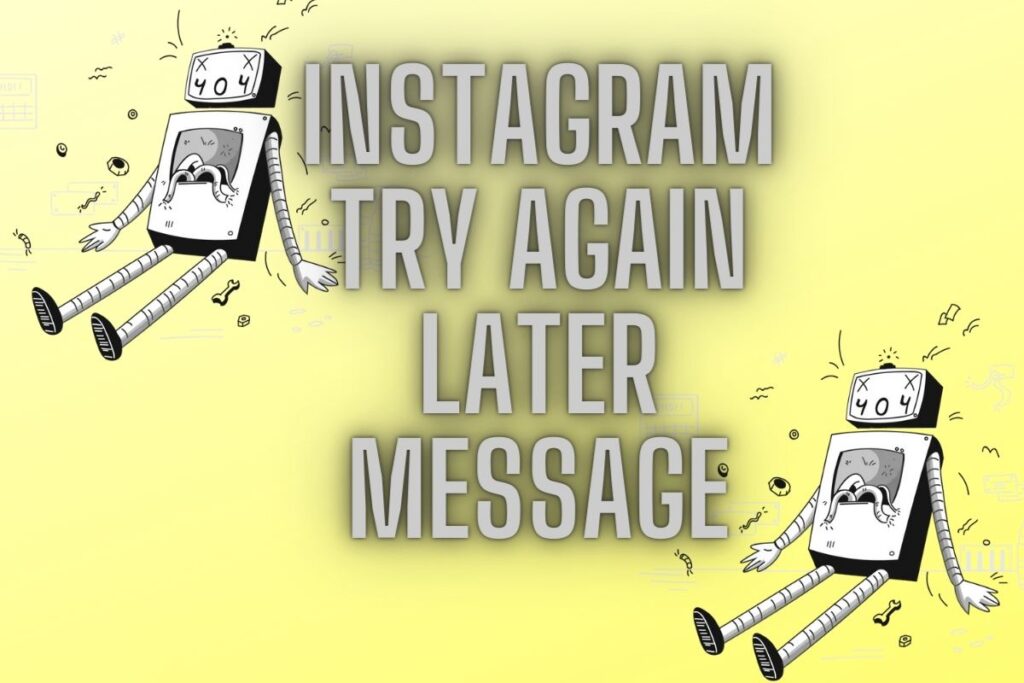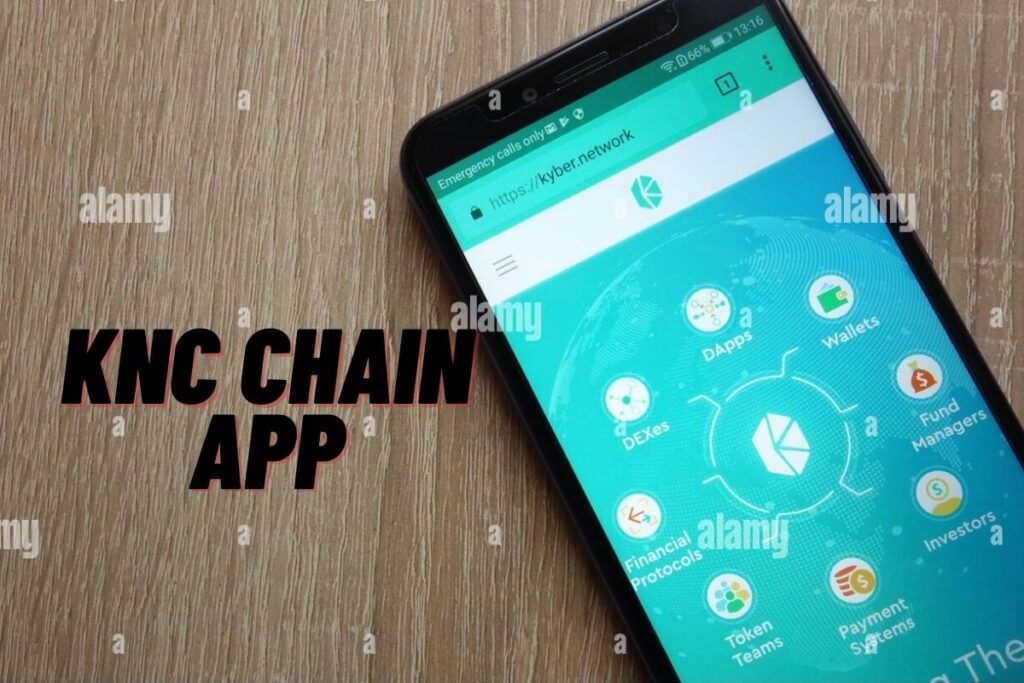Instagram giving you the “Try again later” message?
If so, you’re probably curious as to what caused the problem and what you can do about it. A “Try again later.” message. In order to keep everyone safe, we have implemented a few rules. An “inform us if you think we made a mistake” glitch has appeared in the software around the year 2020’s middle.
This is a common Instagram problem, and there are numerous threads on the topic in various forums. It’s very annoying that the “Tell us” button does nothing. Moreover, there is no indication of the duration of the mistake in the notification itself.
You shouldn’t freak out if you’re seeing this error for the first time; there are workarounds you can try.
In this article, we’ll go into the details of the Instagram “Try again later” problem and explain what caused it, as well as how to get over it.
- Why did I get the “Try Again Later” error on Instagram?
- How to fix “Try Again Later” on Instagram
- How to prevent the “Try Again Later” error
Contents
Why did I get the “Try Again Later” error on Instagram?
If you used a third-party app or an automation tool to post to Instagram, you will receive the “Try again later” message. Otherwise, it’s either because you’re doing things (such liking, commenting, or following) too quickly, or there’s a bug.
Instagram’s “Try Again Later” error message appears if you try to perform an activity too quickly (either directly or with the help of an external app/automation tool). There are many built-in spam protection mechanisms in Instagram.
Limits, such as the “Try again later” error, exist in the programme to reduce spam and automatization. If this isn’t implemented, the rate at which people can exploit actions will increase exponentially. With each new version, Instagram introduces a slew of new restrictions designed to foil the usage of add-ons.
There is also the possibility that regular app users will be barred. Many people are getting action denied when they haven’t even used any kind of third-party technology. If you’re one of those users, you’ll still need to go through the same steps as others who have used these products have.
How to fix “Try Again Later” on Instagram
The Instagram “Try again later” problem can be fixed by logging in and out of the app, changing your password, waiting it out, or removing the link from your bio. For most users, the “Try again later” message only appears for a few hours at a time.
Others have tried and reported success with these techniques. The only valid solution to this problem is to wait for it to go away on its own, but the other two solutions have been verified to work as well. The two most common recommendations floating around the web are logging in and out of the app and switching to a new password.
The “Try again later” error is temporary, so waiting is another option. Instagram blocks are only temporary and will typically be removed on their own own. If you are not in a rush, you can wait for the error warning to disappear before proceeding. Now let’s look at how to put these strategies into action.
1. Log out and in
Instagram users who encounter the “Try again later” warning can try logging out and back into their accounts. If the problem persists for an extended period of time (more than 3 days), you can try logging out and back in to your account.
However, before signing in again, ensure sure the app’s cache has been cleared. Here’s a detailed tutorial on how to accomplish that:
2. Change your password
Altering your Instagram password is a second way to get around the “Try again later” message.Most third-party apps and automation systems will log you out of Instagram if you change your password. Therefore, if you change your password, the issue should disappear.
Several people have reported that they were able to get rid of the problem message by simply resetting their password. Forgot your Instagram password? You can do it in two different ways. You can either log out of the app and click “Forgot password?” to reset your password, or you can do it from within the app itself.
Try tapping “Forgot Password?” on Instagram’s login screen if you’re having trouble remembering your old one.
How to change your app password is as follows:
- Navigate to your profile > menu > settings > security > password.
- Enter your current password, new password, and re-enter the new password.
After you changed your password, you might need to log in to Instagram again
If you can’t reset your Instagram password in the app, you have to do so on the login screen like so:
- Log out of your Instagram account from profile > menu > settings > log out.
- Select “Forgot password”?
- Follow the on-screen instructions to reset your password.
Once you logged in to Instagram using your new password, the “Try again later” error should be gone.
3. Wait it out
A third option is to wait for the “Try again later” message to disappear. For most people, the glitch only lasts for a couple of days. Instagram’s suspensions are only ever momentary, so you can expect this one to be lifted after a short while.
Instagram’s “Action block” is distinct from the “Try again later” issue.
One of the three types of action blocks includes a time limit. The barrier may be lifted at any time, however the “Try again later” error does not have an end date. According to one user, the glitch remained for five days before it was fixed.
A second user reported that the error warning vanished after a few hours. Accounts can be affected for varying amounts of time due to this mistake, so please be patient while you wait for it to be resolved. For me, the glitch only lasted for a few hours the one time I experienced it.
4. Delete the link in your bio
You can also try taking down the bio link if that doesn’t work. You could get a block if you try to share a link that Instagram considers inappropriate. Any links to external link directories such as Linktree, AllMyLinks, etc., should be removed from your bio.
Any additional links will work the same way. Two or three Redditors have stated that they stopped receiving the “Try again later” error on Instagram once they stopped including a link in their bio.As a result, deleting that bio link could be all it takes to get noticed.
How to prevent the “Try Again Later” error
Instagram users can avoid the “Try again later” message by not following or unfollowing accounts too frequently.
Follow/unfollow rates beyond a certain threshold may result in a “Try again later” error message.
Following and unfollowing users should be done sparingly, rather than constantly.
Discontinuously follow and unfollow users instead of all at once. One follow or unfollow per minute is an excellent rate. There is a limit on the number of people you may follow and unfollow on Instagram, so keep that in mind.
You shouldn’t follow or unfollow more than 200 people daily as a general guideline. If you don’t comply, these functions will be disabled for you temporarily.
2. Stop using third-party apps or tools
The next step is to uninstall any other software or automation tools you may be using. In order to get rid of any other software, such as an automation tool, you will need to go into the settings and disable it. When compared to doing things manually, tasks can be completed significantly quicker with third-party apps and automation solutions.
As a result, Instagram will be able to tell and will likely implement some sort of action block. The Instagram app allows you to uninstall any third-party apps or tools you no longer wish to use.
The steps are as follows:
- Go to your profile and tap on the menu.
- Tap on Settings, then scroll down and tap on Security.
- Select “Apps and websites” > Active > Remove all unwanted third-party apps/tools.
You can also reset your Instagram password, which will shut you out of any third-party apps or automated tools.
3. Slow down on liking/commenting
Finally, you should ease up on the rate at which you like and comment on posts.
Intermittently like and comment on posts. Likes and comments are unlikely to result in a block of any kind. It is possible, though, so take your time so as not to trigger the “Try again later” message. Take breaks from liking and commenting on posts instead of doing so constantly.
Commenting on a single post every 5–10 minutes is a nice pace.
How long does “Try again later” last on Instagram?
In most cases, you’ll see the “Try again later” message for at least two days. The length of time an individual account is affected by an error varies. In some cases, users reported that the mistake was resolved in a matter of hours, while in others, it took many days or even weeks.
You should log out of Instagram, delete its cache, and then log back in if the issue message persists for longer than 48 hours.
Does an Instagram block expire?
An Instagram suspension will end at some point.
The suspension of your Instagram account is just temporary.
It takes several hours for certain blocks to be removed, while others are removed after several days.
Final thoughts
This post has answered some of the most often asked questions about this error message and provided four easy solutions. First-hand experience has validated the effectiveness of the various strategies for resolving the “Try again later” error and its estimated resolution time.
As a conclusion, if you are now seeing a “Try again later.” message, here’s what you can do. As a precaution, we have put limits on some behaviours. If you see an error with the caption “Tell us if we think we made a mistake,” don’t worry; Instagram mistakes are temporary.
This issue can easily resolved by applying the advice given here.
Final Lines
Please feel free to ask any questions in the comments section below. You may get the latest news by subscribing to our feed. Please share your thoughts in the space provided if you’d like to share your thoughts. Also stay tuned with serveupdate.com for more updates on the latest in entertainment in which we usually cover TV Shows, Web Series, and the same amazing about celebrating.