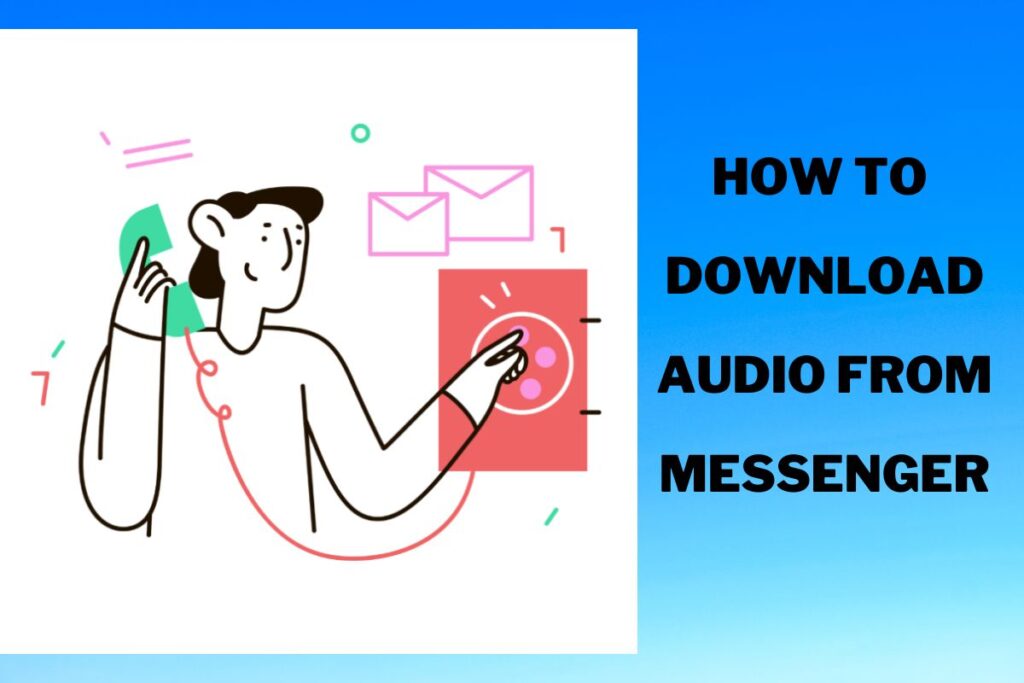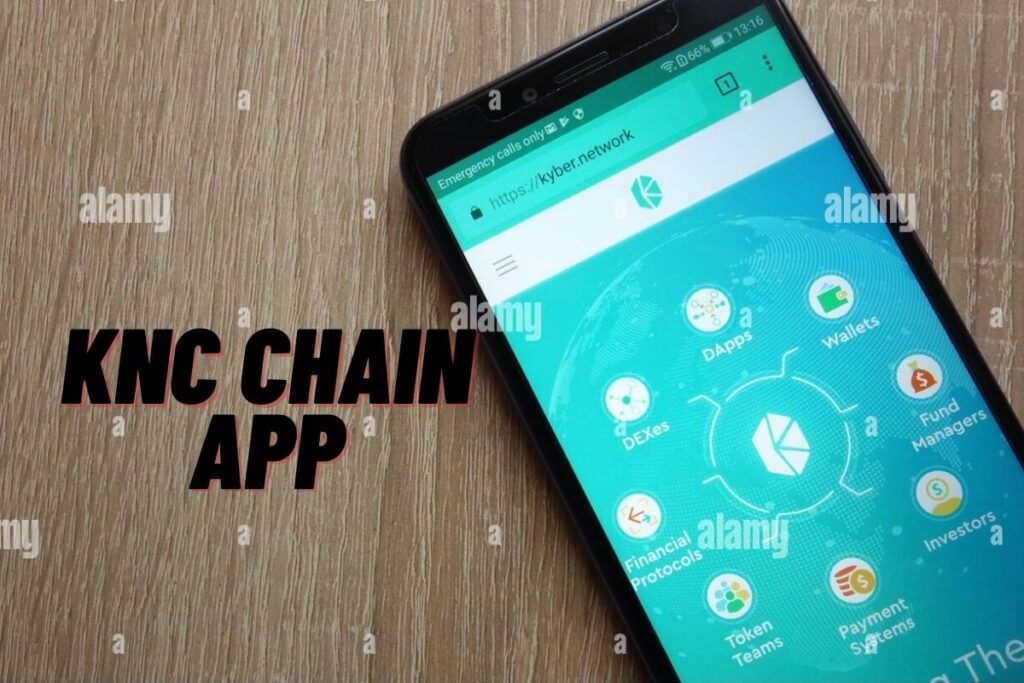It is not always easy to save audio from Facebook Messenger. No audio files or voice messages may be downloaded from Messenger on mobile. Because the app doesn’t have a “Download” option, unfortunately. When you tap and hold an audio clip, only an emoji menu appears from which you can respond.
The audio can be removed, forwarded, or replied to, but there is no “Download” button.
If you want to listen to a voice message or audio file on Messenger, how can you do that?
With the help of this tutorial, you’ll be able to save audio from Facebook Messenger. You will also find out how to forward a voice message and if it is possible to download voice messages from Messenger on your phone.
- How to download audio from Facebook Messenger
- Can I download voice messages from Messenger on my phone?
- How do you forward a voice message on Messenger?
Contents
How to download audio from Facebook Messenger
Go to m.facebook.com and tap the “Messenger” icon to start downloading audio from Facebook Messenger. Then, select “Download” from the menu that appears after clicking the “Three Dots” next to the audio file.
The Messenger mobile app does not support downloading audio files or voice communications. A desktop computer is required to access m.facebook.com. This is due to the fact that there is no “Download” button in the Messenger app.
Perhaps you’re also confused about the variation in URL structure between “m.facebook.com” and “facebook.com.” The mobile version of Facebook, accessible via “m.facebook.com,” is optimised for use on mobile devices. Alternatively, “facebook.com” refers to the desktop version of Facebook.
You should be utilising “m.facebook.com” because it includes more capabilities you may make use of, such as downloading audio files. Here’s a detailed tutorial on how to save audio from Facebook Messages.
Step 1: Log in to “m.facebook.com” on your desktop
Open m.facebook.com in a desktop browser.
Even while any browser will do, we advise using Chrome.
To access the mobile version of Facebook, type m.facebook.com into the address bar of your browser and press the enter key.
You can access your Facebook account through a login form on the site.
Enter your phone number or email address and password to access your Facebook account.
Then, when you’re ready, select the “Log in” button.
If you type in “facebook.com,” you’ll be taken to the Messenger web app, which you don’t want.
To find out how to access your messages, continue on to Step 2.
Step 2: Click on the “Messenger” icon & go to the message
After logging onto “m.facebook.com,” you will be brought to your news feed.
As a mobile-optimized version of Facebook, “m.facebook.com” features a unique user experience.
As a result, you may notice that the length of the feed’s icon graphics and images has increased.
Go to your Facebook inbox now.
Select “Messenger” from Facebook’s main menu to access your private messages.
When you click this, your Messenger inbox will pop up.
Look through your inbox until you locate the message with the audio file you wish to save.
To begin talking to the sender, select the message and click the link within it.
Go ahead to the next and last step to find out how to have the audio file downloaded.
Step 3: Select the options menu’s “three dots” to save the audio.
Send a voice message through Facebook Messenger
To save an audio or voice message, open the thread in question with the person in question and then find the message you wish to save.
There are three icons on the audio: play, volume, and three dots.
You can play the sound by clicking the play button, and adjust the volume by clicking the volume button.
But clicking the “more” link (the one with the three dots) will reveal even another customization choice.
If you want more customization options, just use the “more” button.
You can only see the three dots icon if you are on the “m.facebook.com” website; if you don’t see it, you aren’t on the right one.
Make sure you’re visiting “m.facebook.com” rather than “facebook.com” in your browser’s address bar.
A Guide to Facebook Messenger Audio Downloads
You’ll find a “Download” option after clicking the three dots.
To get the music, just hit the “Download” button.
By clicking here, you can save the track to your computer in “MP4” format.
To play the audio, just click on the file.
Select “Show in folder” after clicking the arrow symbol to save the file.
Finally, select the file with the right mouse button, then copy it and paste it into the destination folder.
Congratulations, you now know how to save music from Facebook Messenger!
Can I download voice messages from Messenger on my phone?
Unfortunately, Messenger audio messages cannot be downloaded to a mobile device.
This is because audio message downloads are now unavailable in the Messenger mobile app.
Unfortunately, the Messenger web app does not support downloading voice messages.
Messenger audio chats may only be downloaded by going to m.facebook.com from a computer.
How do you forward a voice message on Messenger?
Tap and hold the voice message to forward it on Messenger.
Then select “Forward” from the drop-down menu.
Finally, select the recipient(s) and hit “Send” to forward the voice message.
The “Send” button will transform into a “Sent” button upon successful transmission of the voice message.
Conclusion
Many functions are still missing from the Facebook Messenger app. With WhatsApp, it’s simple to download files from either the mobile app or the website. Therefore, WhatsApp has become the go-to messaging app for the vast majority of individuals.
However, if you don’t have someone’s phone number, Facebook’s messaging feature can come in handy.
Final Lines
Please feel free to ask any questions in the comments section below. You may get the latest news by subscribing to our feed. If you’d like to share your thoughts, please do so in the space provided. Also stay tuned with serveupdate.com for more updates on the latest in entertainment in which we usually cover TV Show, Web Series, and the same amazing about celebrating.