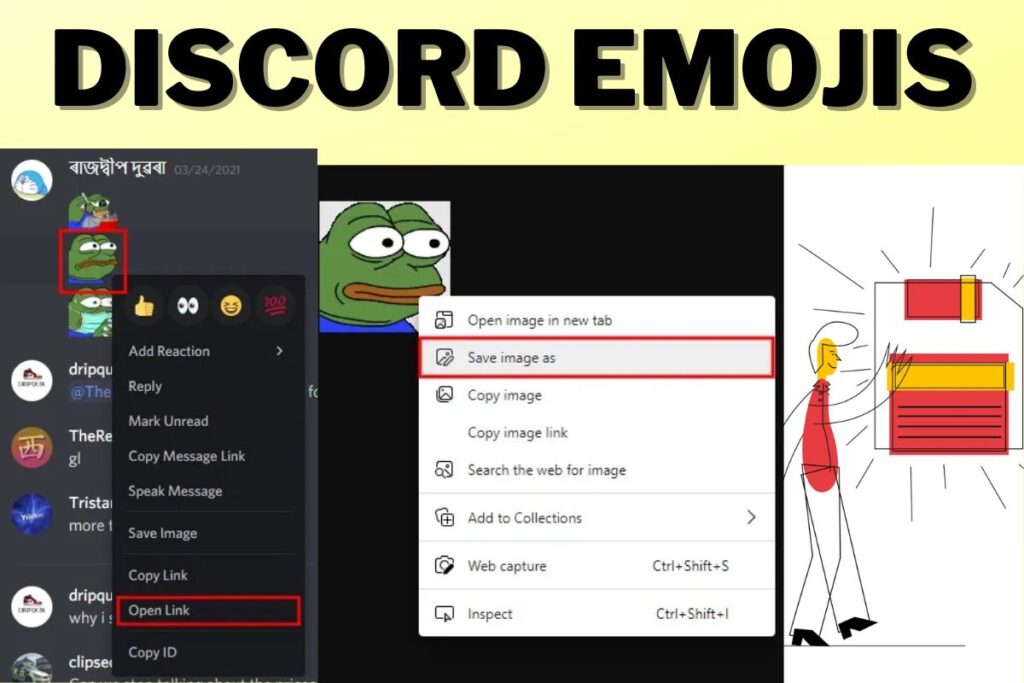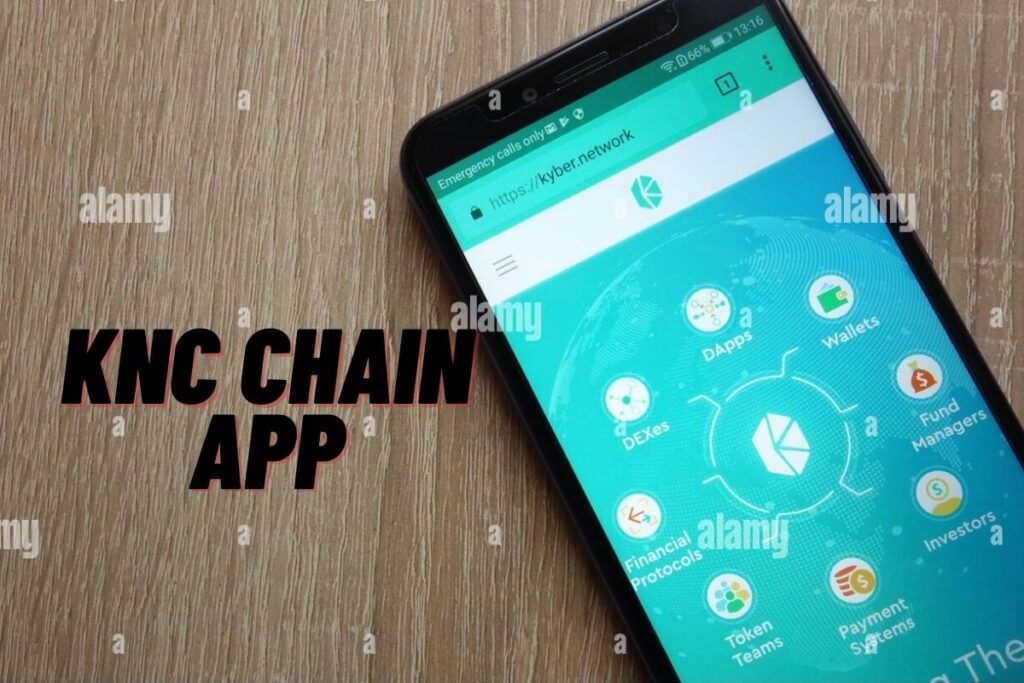What about an emoji you saw on a Discord server not so long ago that you really liked?
If that’s the case, you might be on the hunt for a download link. Users with the “manage emoji” permission can upload emojis to a Discord server, as can server owners. As you type a message, most servers will allow you to utilise their own set of specialised emojis.
On the other hand, some servers restrict your access to emojis worldwide by making them seem greyed out. You need a Discord Nitro subscription to use them internationally. You might also save the emoji to your computer, then upload it to your own server.
This tutorial will show you how to get emoticons for use in Discord.
- How to download Discord emojis
- Can you download Discord emojis on mobile?
- How do you get Discord emotes?
Contents
How to download Discord emojis
To save an emoji for use in Discord, open the link for the emoji, right-click the emoji, select “Save image as,” give the file a name, and save it. The emoji can be opened and seen on a computer after being downloaded. The emoji can also be shared on a personal Discord server.
Discord allows users to save both moving and still emoticons. Right-clicking on an animated emoji’s link and selecting “Save image as” will allow you to save the gif to your computer. When you’re done, hit “Save,” and the emoji will be stored as a GIF.
However, if you’re trying to save an emoji that isn’t animated, it will be saved as an image. A detailed tutorial on how to get and install Discord emoticons follows:
1. Open the emoji’s link
First, click on the emoji’s website. Launch Discord on your computer and sign in if you haven’t already. You can’t click on an emoji link in Discord if you’re using a mobile device. The next step is to visit the Discord server where the emoji was originally posted.
Proceed to the server where the emoji is stored now. Locating the emoji is the first step; then, click on the link it contains. To save an emoji to your computer, right-click it.
Clicking this will bring up a menu where you can do things like “Add Reaction,” “Reply,” “Mark Unread,” and more.
The “Open Link” option is located at the very end of the menu.
To access the link represented by the emoji, select the “Open Link” button.
A mobile version of Discord does not support the “Open Link” feature, therefore you won’t see it there. Click through the following few screens to find out how to get the emoji onto your device.
2. Right-click the emoji & click on “Save image as”
The emoji link will open when you click the “Open Link” button.
Given that you intend to save the image, a download will be required. Simply right-click on the emoji and select “Save picture as” to store it on your computer. Follow this link to the next section to find out how to save the emoji the right way.
3. Name the file and save it
Click “Save image as,” and then choose a location to store the file.
Before saving the emoji, you must first make a new folder for them. Instead of making a new folder, you can just save the file to your computer’s Downloads or Pictures directory. However, you should definitely make a separate folder for emojis to use in Discord.
This way, all of the emoticons you’ve collected for use in Discord will be in one convenient location. Double-clicking on your new Emojis folder in Discord will take you there. The next step is to give the file a name.
Enter the file’s name in the “File name” field.
The filename “pepe-sneezing” would work for an emoji that is a GIF of Pepe the frog sneezing.
In order to make the name of your file easier to read, try using dashes. You can tell if the emoji is animated by looking for the “GIF” file extension.
If the emoji is static, however, the file extension will be “PNG” or “JPG.”
Last but not least, select “Save” to store the emoji in your file. You’ve mastered downloading emojis on Discord, so congrats!
Can you download Discord emojis on mobile?
There is currently no way to get mobile emojis for use in Discord. This is due to the fact that Discord emoji downloads do not work on mobile devices. Desktop users of Discord have the advantage when it comes to downloading and saving emojis.
The desktop version of Discord is the only one that supports the “Open Link” feature.
The “Open Link” option is missing from the tap-and-hold menu when you select an emoji in the mobile version of Discord.
How do you get Discord emotes?
You can use emotes from another server, or you can add your own to your Discord server. In Discord, admins can add their own emoji to use in chat. To add emojis to your server, go to the “Emoji” section of your server’s settings.
There are servers where you can use pre-made emojis if you don’t want to upload your own. However, remember that not all servers support emotes. Because you can’t upload them to any other servers, obviously. You’ll need a Discord Nitro subscription to avoid this.
Conclusion
Discord allows users to make their own emoticons, among other customization options. If you click the happy face, you may insert an emoji into your message. You can also get an emoji that you like from a Discord server if you see it there.
Using the preceding instructions, you can get your hands on some emojis. Discord’s mobile app doesn’t support this feature, so you’ll need to utilise a desktop client.
Final Lines
Please feel free to ask any questions in the comments section below. You may get the latest news by subscribing to our feed. Please share your thoughts in the space provided if you’d like to share your thoughts. Also stay tuned with serveupdate.com for more updates on the latest in entertainment in which we usually cover TV Shows, Web Series, and the same amazing about celebrating.