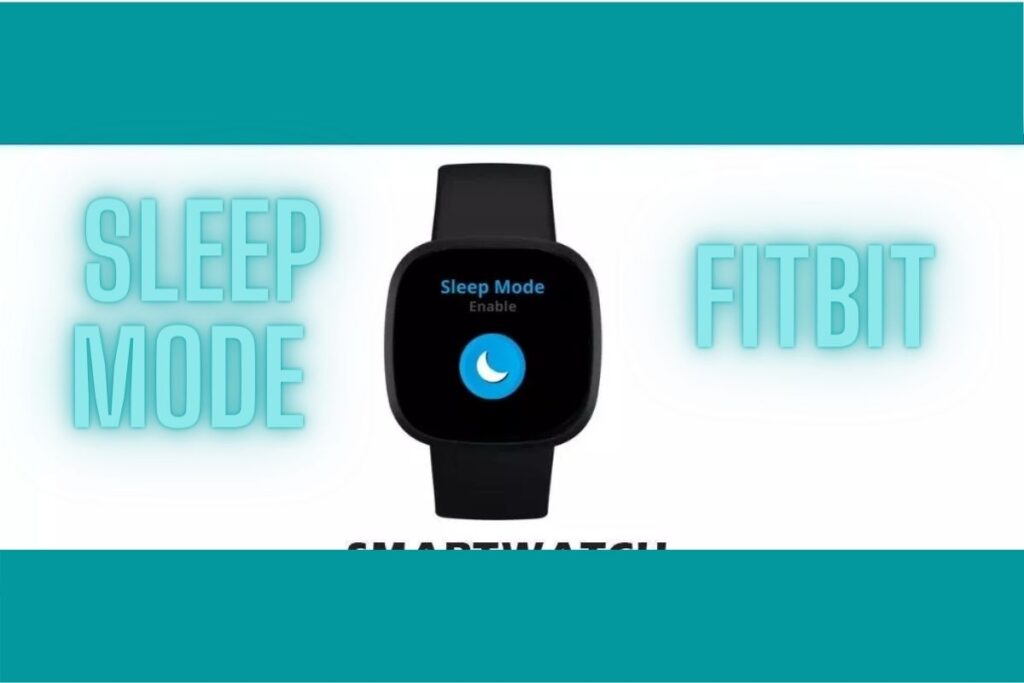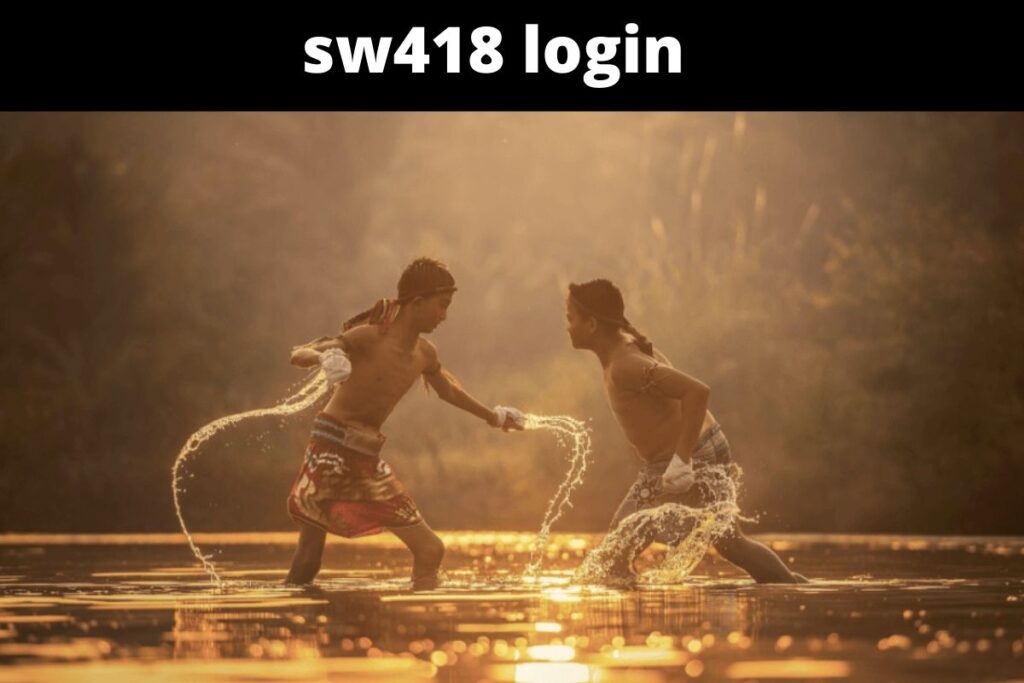To say that Fitbit provides one of the most comprehensive fitness monitoring experiences is not an exaggeration, given the company’s status as a market leader in the health smartwatch space. The watch’s ability to monitor sleep is among its most useful functions. The Fitbit can detect how restfully or restlessly you slept, as well as how many times you woke up during the night. You can use this data to learn about your sleeping habits and make adjustments to boost the quality of your slumber.
Though the watch may be worn comfortably at night, the buzzing of alerts can be annoying. The Sleep Mode on the Fitbit is perfect for this purpose. We’ll go through what Fitbit’s “sleep mode” is and how you may put it to use to get better rest in today’s article.
Contents
What is Sleep Mode on Fitbit?
Whenever you enter Sleep mode on your Fitbit, your wristband will no longer make any noise to notify you to incoming messages. This model is an enhancement of the Do Not Disturb function, as it not only mutes your Fitbit but also reduces screen brightness so that neither you nor your companion is distracted by the brightness.
If you have your screen set to “Slumber,” it will remain asleep even if you raise your wrist or otherwise disturb your sleep. To activate, you must double-tap the screen. The Always-on-Display (AOD) feature is also disabled without any user intervention.
By activating sleep mode, your Fitbit will prevent you from receiving vibration alerts or screen wake ups, but you will still receive notifications from your phone as usual. When comparing Sleep mode with DND, one of the most notable differences is that the former can be scheduled in advance. As a result, you can tell your Fitbit exactly how long you want it to stay in sleep mode.
Fitbit says that you can’t use DND and Sleep mode together.
How to turn on/off Sleep Mode on Fitbit?
It’s easy to activate or deactivate Sleep mode if you know where to find its icon. The crescent moon or half-moon icon is the universally recognized symbol for Fitbit devices. This button can be quickly accessed in the Fitbit Sense and Versa Series settings menu by tapping the corresponding icon.
The following table has been included to assist you in locating the sleep mode on your Fitbit.
| Product Name | How to turn on/off Sleep mode on Fitbit |
| Fitbit Inspire 2 | Wake up the screen >> Open the Settings >> Under settings Select the Sleep Mode >> Tap to turn it on/off. |
| Fitbit Charge 3 | Open the Settings app >> tap Sleep Mode >> Tap Schedule to turn it on. |
| Fitbit Charge 4 | Press the side button to wake up the Screen >> Open the Settings app >> Select the Sleep Mode >> Tap to turn it on/off. |
| Fitbit Charge 5 | Wake up the screen >> Swipe down until you see the Sleep Mode option >> Tap to turn it on/off. |
| Fitbit Sense | Open Settings >> scroll down to ‘Quiet Modes >> Select Sleep Mode >> Tap to turn it on/off. |
| Fitbit Versa 3 | Open Settings >> Select ‘Quiet Modes >> Select Sleep Mode >> Tap to turn it on/off. |
| Fitbit Versa 2 | Long press the LEFT button to bring up the notification panel >> Swipe Down and Open the Quick Settings >> tap on the Sleep mode >> Again tap to turn it on/off. |
| Fitbit Versa Lite | Swipe up to Open the Stats Panel >> Tap on the Sleep Mode icon >> Tap Schedule mode and check if the toggle for Off-Hours is on. |
| Fitbit Luxe | Go to Settings >> Quiet Modes >> Sleep Mode >> Schedule >> Tap to trun it on/off. |
The watch does a good job of keeping tabs on how long you snooze, but it doesn’t disable Sleep mode when you get up. Therefore, Sleep mode may be to blame if your Fitbit is not receiving any alerts or notifications.
If you want the device to notify you of new notifications or activate AOD, you’ll have to manually turn it off.
It is possible to automate this process by setting the sleep mode to activate and deactivate at predetermined times.
How to Schedule Sleep Mode on Fitbit?
As you may well know, activating and disabling Fitbit’s Sleep mode is a breeze. However, it can be difficult to time the sleep mode. How to achieve this is as follows:
- Open the Settings (gear icon) on your Fitbit Device
- Scroll down and select ‘Quiet Modes’.
- Next, scroll to the bottom and select ‘Schedule Mode’.
- Toggle on ‘Off-hours’.
- Enter the Start time and End time.
- You are all set!
Based on the timetable you’ve established, Fitbit will now automatically switch to sleep mode. If you don’t know, though, how will you find out?
How Do I Know if my Fitbit is in Sleep Mode?
And that’s easy, too. You may determine whether your Fitbit is in sleep mode in one of three ways:
Final Lines
Please feel free to ask any questions in the comments section below. You may get the latest news by subscribing to our feed. If you’d like to share your thoughts, please do so in the space provided. Also stay tuned with serveupdate.com for more updates on the latest in entertainment in which we usually cover TV Show, Web Series, and the same amazing about celebrating.