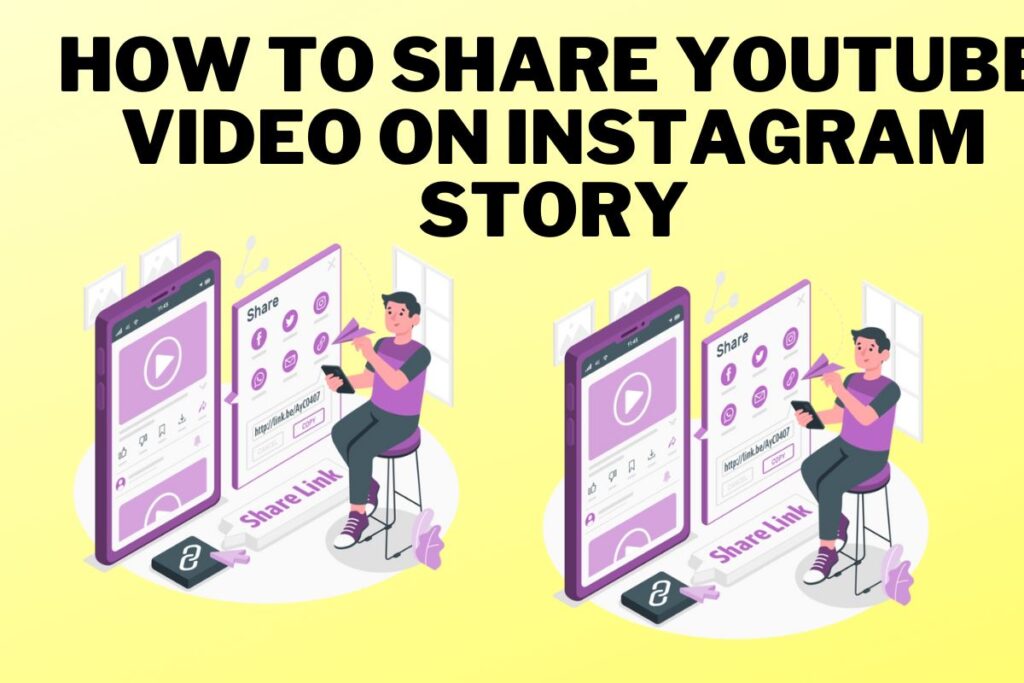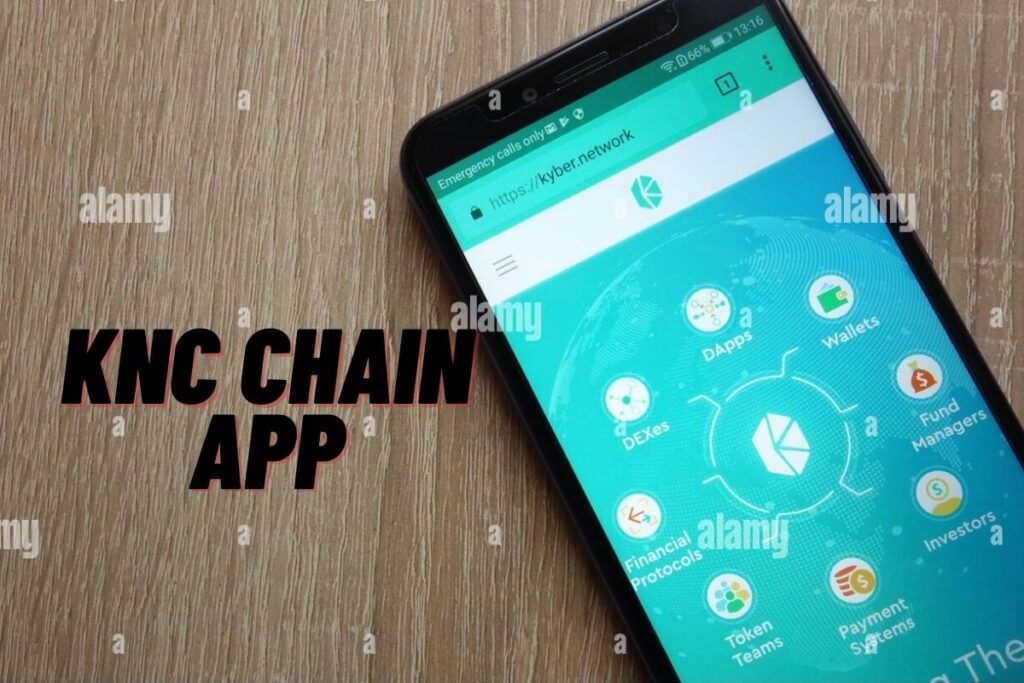Do you have a favorite video from YouTube?
Or perhaps you want to promote a video you uploaded on YouTube. In either case, you can add a link to the video on YouTube to your Instagram story. It’s well knowledge that Instagram requires ten thousand followers for the swipe-up link to work.
However, a new function was been introduced to Instagram that makes it possible for anyone to publish links. Therefore, sharing a link to a YouTube video in your Instagram story does not necessitate having 10,000 followers.
Read this if you want to know how to add or post a YouTube video link on your Instagram story even if you don’t have 10,000 followers (swipe-up link).
Contents
It is necessary to copy the link to a YouTube video before you can share it on your Instagram story.
Tap the story’s sticker symbol, then select the “Link” sticker.
Finally, copy the video’s URL and paste it into the post.
Instagram’s “Link” sticker became accessible to all users on October 28, 2021.
With this sticker, you can easily add a clickable link to your posts. You can insert a hyperlink to anything from a video on YouTube or TikTok to an online business. And the swipe-up link is going away (even if you have 10,000 followers).
If you want to add a YouTube video to your Instagram story, follow these 6 easy steps:
- Copy the link to the YouTube video
- Open Instagram and add a story
- Tap on the sticker icon
- Use the “Link” sticker
- Paste the link to the YouTube video
- Post the story
1. Copy the link to the YouTube video
To begin, copy the link to the video on YouTube. If you want to add a video from YouTube to your Instagram story, you can do so by opening YouTube and going to the video in question. YouTube is accessible both on desktop computers and mobile phones.
The “Share” button will appear once you’re watching the video.
Using the “Share” button on the YouTube app.
After you’ve pressed on the “Share” icon, you’ll see numerous sharing options.
You must now create a new Instagram story. The method involves selecting the profile photo.
You may also select “Story” by tapping the “+” button located in your profile’s upper-right corner.
3. Tap on the sticker icon
When you select your profile photo, Instagram’s camera will launch.
After selecting the “+” sign, select the “Story” option to create a new Instagram story.
Multiple settings can be adjusted on the Instagram camera by tapping the cog icon on the left.
Apps like “Create,” “Boomerang,” “Layout,” and others fall under this category.
To write your own tale, select the “Create” button.
The sticker icon may be found at the top of the camera. Select a set of stickers by tapping the corresponding icon.
4. Use the “Link” sticker
When you select the sticker button, a gallery of available stickers will appear.
This includes “Location”, “@Mention”, “#Hashtag”, and more.
You’ll also see the “Link” sticker.
Tap on the “Link” sticker to add a link to your Instagram story.
You need to upgrade Instagram if you don’t see the link sticker. On an iOS device, launch the App Store and then select your profile symbol to download the latest version of Instagram. In the end, locate Instagram and click the “Update” button.
To upgrade Instagram on an Android smartphone, visit the Google Play Store and touch on the profile symbol.
Lastly, tap on “Manage applications & device”, find Instagram, and hit on “Update”.
After you’ve updated Instagram, the “Link” sticker will be available to you.
5. Paste the link to the YouTube video
The “Add link” screen will load once you’ve tapped the “Link” sticker.
Observe the page for the URL input area. The YouTube link must now be pasted into the URL area. Simply copy the URL from your browser’s address bar and paste it into the corresponding field.
When you click “See preview,” a preview of the link will appear for your perusal.
The final step is to select “Done” to publish the YouTube video link to your Instagram story.
6. Post the story
As a sticker appears after you hit “Done,” it will contain a link to the YouTube video you just added.
The thumbnail from the video can be added as an image in your edit. Captions are a great way to get your audience interested in watching the video.
Select “Your tale” when you’re ready to publish your finished Instagram story.
All your followers need to do is tap the sticker and they’ll be sent directly to the YouTube video. Now you can add YouTube videos to your Instagram story!
Conclusion
In the past, you couldn’t include a YouTube video in your Instagram story or share one that you found on the platform. To share a link in your Instagram story before the “Link” sticker was released, you needed at least 10,000 followers.
Previously, you needed at least 10,000 followers in order to make advantage of the swipe-up link function.
Now that the “Link” sticker is available, you can embed a YouTube video directly into your Instagram story. Include some explanation when posting a YouTube video to your Instagram story. The thumbnail for the video might serve as a visual for your narrative. An optional caption describing the video’s content is also available.
Final Lines
Please feel free to ask any questions in the comments section below. You may get the latest news by subscribing to our feed. Please share your thoughts in the space provided if you’d like to share your thoughts. Also stay tuned with serveupdate.com for more updates on the latest in entertainment in which we usually cover TV Shows, Web Series, and the same amazing about celebrating.