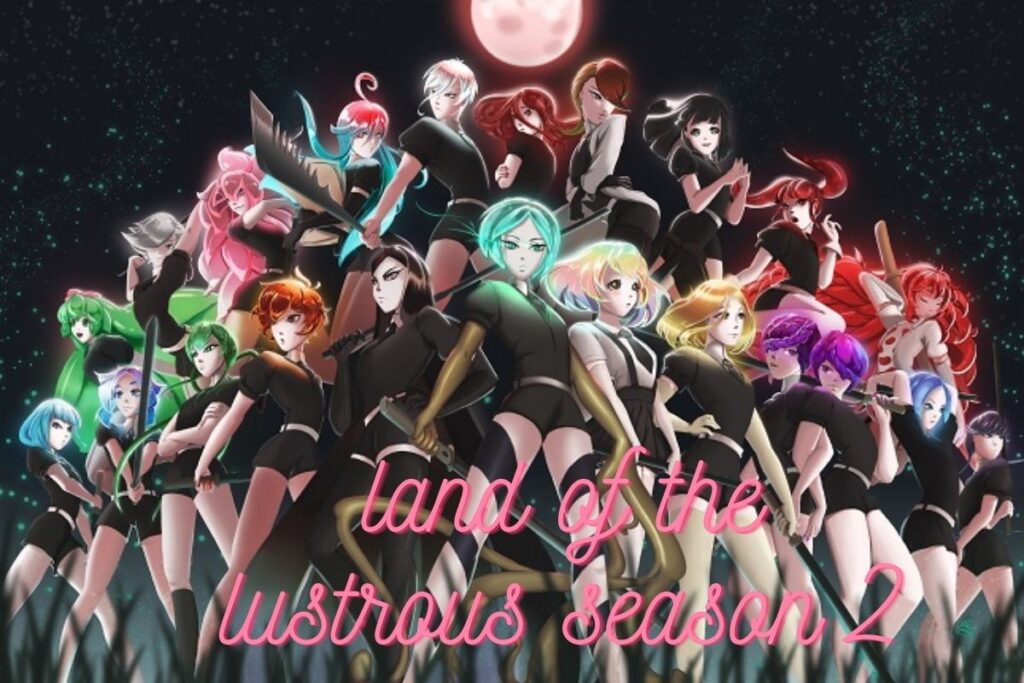If you join up for Disney Plus, you’ll get access to a growing collection of movies and TV shows. However there is a limit to what can be provided by even the most comprehensive streaming service.
Perhaps you’ve outgrown your binge-watching days or you’ve seen every episode of every show you loved. Whatever the case may be, you’ve come to the conclusion that it’s time to terminate your subscription. Therefore, grab your gadget of choice and read on to learn how to cancel Disney Plus.
If you no longer wish to receive updates via the method you first subscribed with, you may cancel your subscription in a number of ways. Keep your gadget handy and read on to learn the straightforward procedure for ending your subscription.
Contents
How To Cancel Disney Plus Subscription?
We’ve outlined all of the available options for ending your subscription below. Now, all you have to do is pick up your device and start using it.
Desktop
In order to cancel your Disney Plus membership via the Disney Plus website:
- First, log in to hotstar.com/in through your preferred web browser.
- In the top right corner of your screen, find and click the “Profile” section.
- Select the “Account” option from the dropdown menu.
- Select your subscription, which should say “Disney Plus (Monthly)”.
- If you want, state your reason for cancellation and select “Cancel Subscription”.

iOS
The steps to terminate your iTunes subscription are as follows:
- First, open the Settings app on your iOS device.
- Tap on your Apple ID at the top of the screen, then select “View Apple ID”. Note that you might require signing in.
- Tap on “Subscriptions”.
- You’ll see a list of all your subscriptions. Tap on “Disney Plus”.
- Finally, select “Cancel Subscription”.
If you are curious to learn more on a similar topic, then check out:
Android
Subscribers to Android utilising the Google Play Store? In order to accomplish what follows:
- Open the Google Play Store app on your Android device.
- Click on your profile icon.
- Select “Payments & Subscriptions”.
- Next, tap on “Subscriptions” to see all the subscriptions you’re paying for.
- Locate and select “Disney Plus”.
- Scroll to the bottom of the page and tap on “Cancel Subscription”.
Amazon
If you have an Amazon Prime account and want to discontinue Disney Plus:
- Go to Amazon’s website and log in.
- Click on “Account & Lists”.
- Scroll until you find “Membership And Subscriptions”.
- Select “Other subscriptions”.
- Locate Disney Plus and hit “Cancel”. You can see the tweet below with regard to cancellation of disney plus subscription.
Two perfect reasons to cancel my @DisneyPlus subscription today. pic.twitter.com/8wQpFX4yN5
— LGBTShippers™ (Mrs Moonie) 🏳️🌈🦁 (@LgbtShippers) March 15, 2023
Considerations Of Critical Importance
It’s only normal to have concerns about what happens once you cancel your Disney Plus subscription, given how complicated it can be to cancel any streaming service. A few of the most frequently asked questions and worries expressed are as follows:
Your account will stay active: Despite popular belief, cancelling your Disney Plus subscription will not remove your account. You can just sign in and begin using your account again if you wish to renew your subscription at a later date.
Check the billing cycle: You can still watch streaming content even after cancelling if you do so between billing dates. Cancellation will take effect on your next billing date. If you don’t want to be charged for a subsequent subscription cycle, cancelling your subscription in advance is a must.
Your subscription is non-pauseable: In its current state, Disney Plus simply allows subscribers to terminate their membership. So, before you cancel, make sure that’s the best thing to do.
Now, it should be clear that we’ve covered everything there is to know about how to cancel disney plus subscription. The steps and instructions to cancel the same are explained above. If any thing adds up, we will update this article as soon we receive the information. If you are interested in reading more, you may do so on our website, serveupdate.com.