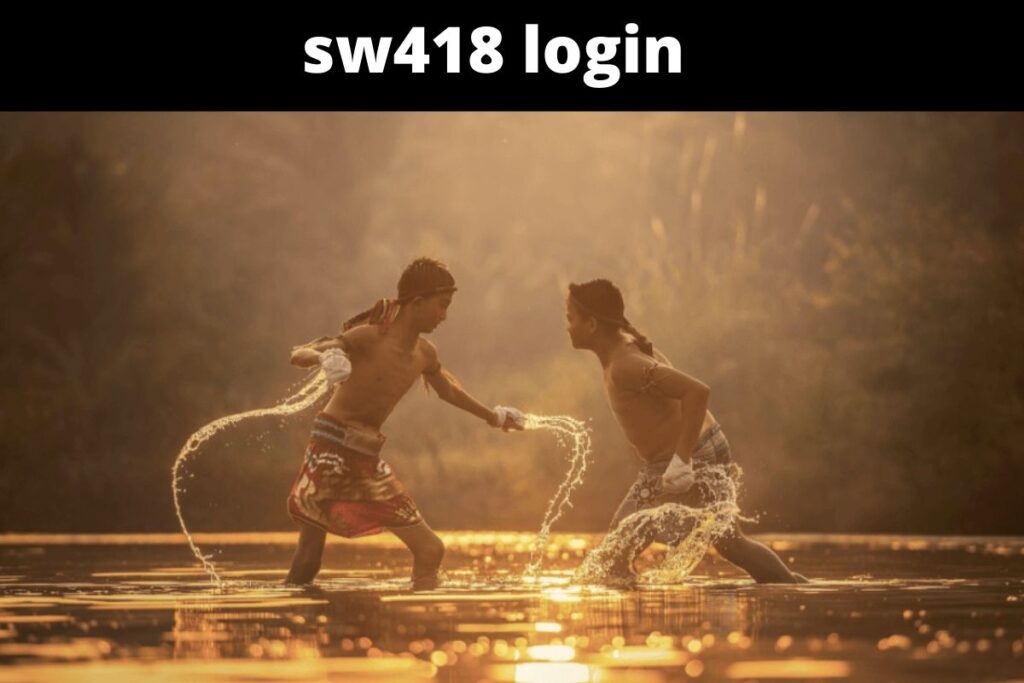Putting an Apple Watch on charge is a simple procedure. Simply remove your watch and set it down on the charging dock. The watch fits securely in the charging port and begins charging immediately. But what if your watch face is adorned with a green or red snake of death?
Don’t freak out! While your Apple Watch is not charging properly, you may see other animations like these. This is common after getting a new watch, changing the battery, or letting the old one go without use for a while.
No matter which Apple Watch model you have, this article will show you how to remove the dreaded “green or red serpent of death” (Series 3, 4, 5, 6, 7, SE). First, though, we’ll fill you in on the meaning of these cartoons.
Contents
What does the green snake mean on Apple Watch?
The Apple Watch is charging, but there isn’t enough juice to turn it on yet, as shown by the green lightning bolt with a charging wire. Even after hours of charging, Apple Watch can get stuck on this screen. The Apple Watch Community has popularised a term for this problem—the Green serpent of death.
The green snake causes alarm because it can remain on the screen for an extended period of time and raise the temperature of the watch.
What does the red snake mean on Apple Watch?
If your Apple Watch displays a red lightning bolt, it means there is no more juice in your device. When the watch is plugged in to charge, this light should become green. This indication is known as the “red snake of death” because it will not budge if there is an issue with the charging cable, port, or connection on the watch.
This may be due to a number of factors, including but not limited to a faulty charging circuit, a dirty port, or a dangling wire. There is also a red snake that appears on Apple Watch less frequently than the green one, but it’s just as annoying.
How to get rid of the Green or Red Snake of death?
Follow the troubleshooting methods to get rid of the green and red charging cables/snakes on your watch.
Discharge Your Apple Watch Completely:
It was a big help to those who were trying to get rid of the green snake. Remove the watch from its charger and turn it off for several minutes to deplete the battery completely. Hold down the button and see if the red serpent of death appears on the screen by pushing the button repeatedly.
If the battery in your watch dies, you won’t get any kind of warning. If the watch’s software is to blame for the appearance of the green or red snakes, it may take several days to fully reset the device. When the watch’s display becomes dark, it means it needs to be charged. Keep an eye on the watch’s temperature. Your Apple Watch will stop responding to this method if it overheats.
Use Proprietary Charger:
Many users charge their watches by connecting the USB cord to a computer, typically a MacBook, or a dedicated charging dock. If you fall into this category, we recommend utilizing the Apple Watch’s official charger. This verifies that the proper amount of power (in terms of Volt, Amp, and Watt) is being supplied to the watch.
Some people whose watches were infected with the “green serpent of death” reported that this fix helped. The green snake vanished as soon as they used the Apple Watch’s official charger. If the dock is dirty or the adaptor doesn’t work with one outlet, try another.
Change the Wire:
Swap Out the Cable/Port Almost always, the malfunctioning component is the cable or port used to charge the device. If the second is the case, you can attempt to swap out the cable by borrowing an Apple Watch cable from a friend or family member who already has one.
Put the watch on charge for a while and check to see if the green and red snakes still appear at random intervals. Or if there’s an issue with the watch overheating? This should have fixed the problem for you if it hadn’t already. Do not stop charging the watch for a minimum of 3-4 hours.
Final Words:
we hope that one of the aforementioned methods was successful in eliminating the green or red snake from your Apple Watch. If you still have trouble, Apple’s support team is always ready to assist you.
Final Lines
Please feel free to ask any questions in the comments section below. You may get the latest news by subscribing to our feed. If you’d like to share your thoughts, please do so in the space provided. Also stay tuned with serveupdate.com for more updates on the latest in entertainment in which we usually cover TV Show, Web Series, and the same amazing about celebrating.