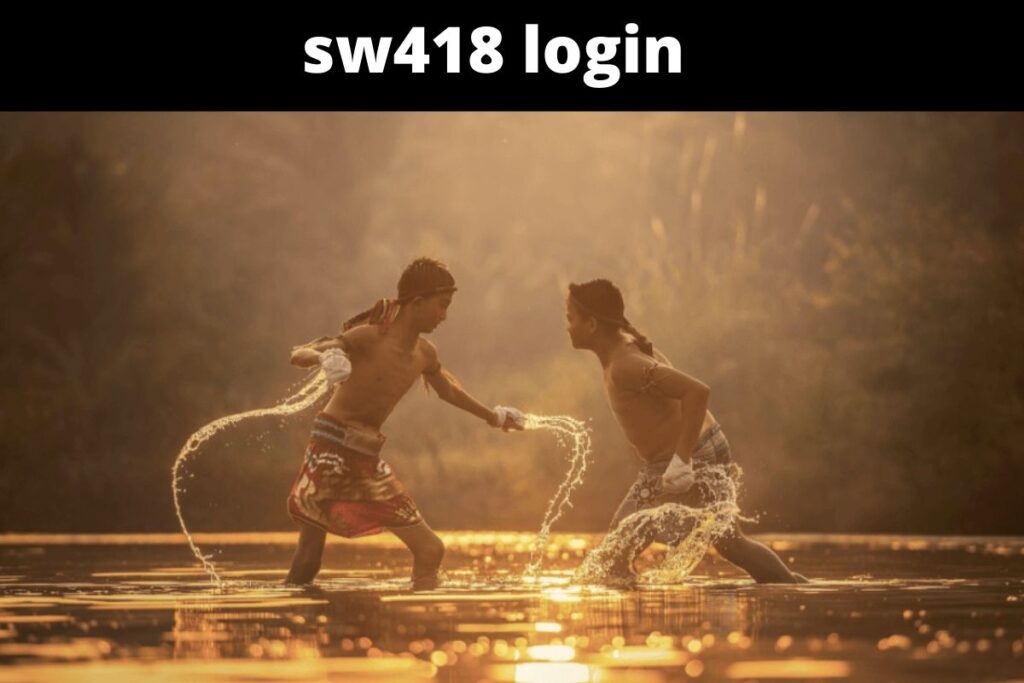If you have an Amazon Echo, chances are you’re also making use of Alexa, the device’s built-in digital assistant. What, though, if you want to utilize Alexa on your brand new Apple Watch Series 7? We are all aware of how the Cupertino tech titan feels about rival apps developed by third parties.
Apple has demonstrated adaptability in the past by promoting Audible, Amazon’s audiobook and podcast app, on its app store. Nonetheless, that was the final straw. Alexa, Amazon’s speech assistant, has never been available in the Apple Store and may never be available on Apple Watch.
Don’t give up hope just yet. However, there is a solution, or rather a workaround, and we will explain how to implement it. Keep in mind that there are constraints, as is the case with most Apple Watch third-party software features. Here you’ll find the steps necessary to install Alexa on your Series 7 Apple Watch.
Contents
Using Alexa on Apple Watch Series 7:
While we are only covering the procedure for the most recent Apple Watch Series 7, this solution is applicable to all Apple Watch models.
- Apple Watch Series 6
- Apple Watch Series 5
- Apple Watch Series 4
- Apple Watch Series 3
- Apple Watch Series SE
Step 1:
Make a quick access button for Alexa to use whenever you need to ask it a question. You can do it by following the instructions below in the order shown.
Step 2:
After the app has been downloaded and installed, launch it and follow the on-screen prompts to link your Amazon Alexa account. The program would require you to enter your Alexa Account credentials, such as your username and password.
Step 3:
After the verification process is finished, you can access Amazon Assistant by tapping the ready icon within the app.
Step 4:
Make a quick access button for Alexa to use whenever you need to ask it a question. You can do it by following the instructions below in the order shown.
Open Shortcuts>>Add New (‘+’)>>Create New Action>> Tap on Open App>>Choose ‘Voice in a Can’>>Rename the action as ‘Alexa’
The only two steps left are to ask Siri to call Alexa, and she will do the rest.
You’ll use the aforementioned code on an iPhone linked to a Series 7 Apple Watch.
Capabilities and Limitations of ‘Voice in a Can’:
Voice in a Can is one of the few apps that can function independently of an iPhone and Apple Watch. Connecting your Apple Watch to Wi-Fi or LTE will maximize its functionality.
However, there are some things you simply cannot do:
- play music
- make calls
- listen to podcasts or audiobooks
- make announcements.
Initiating a conversation with Alexa is optional. Instantly after launching the app, you can issue the command verbally, and it will comply. In order to provide precise time and location information when requested, the app requires permissions from both your Alexa account and your iPhone.
The downside is that you can’t use the app to play music or make phone calls, but the upside is that you can command any Alexa-enabled household appliance.
Final Lines
Please feel free to ask any questions in the comments section below. You may get the latest news by subscribing to our feed. If you’d like to share your thoughts, please do so in the space provided. Also stay tuned with serveupdate.com for more updates on the latest in entertainment in which we usually cover TV Show, Web Series, and the same amazing about celebrating.