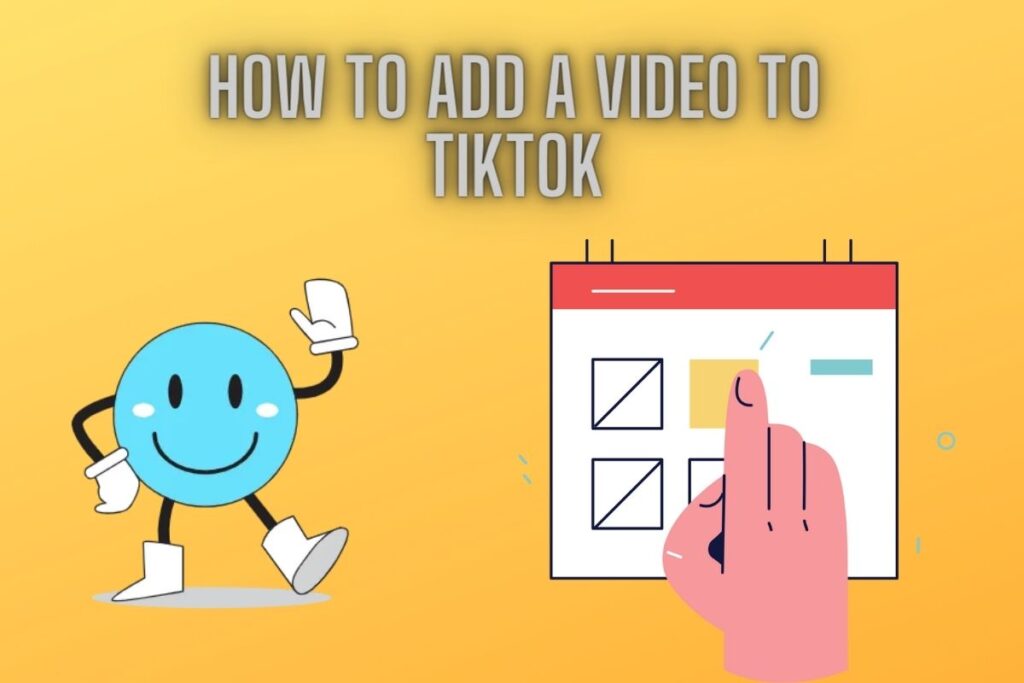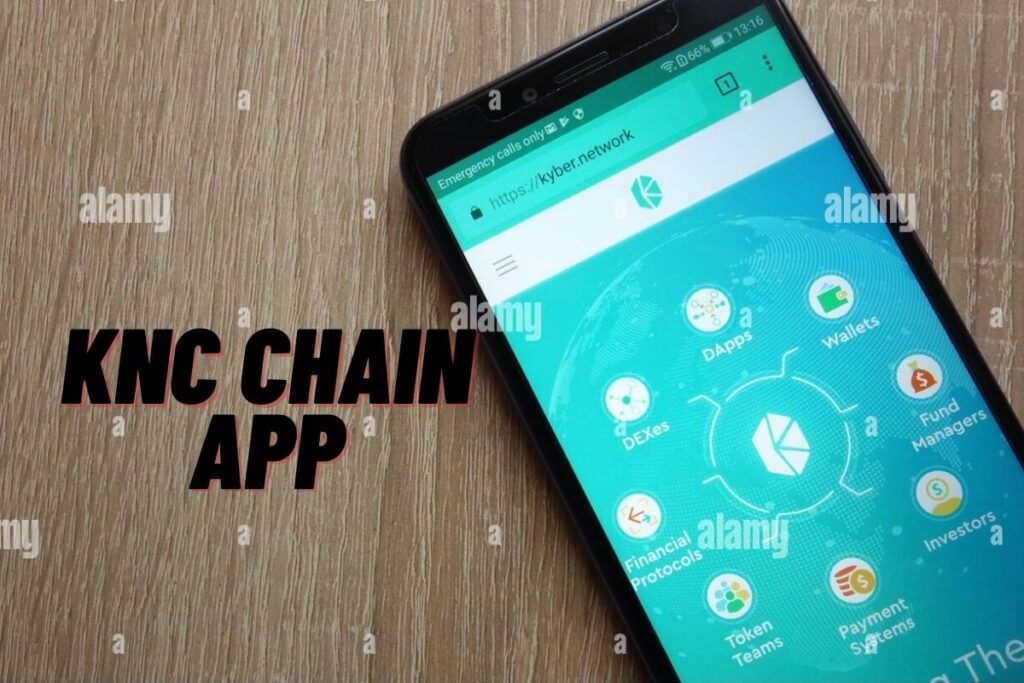After shooting a video with the TikTok app, you may share it with the world. TikTok allows you to edit your videos by applying various filters and special effects. Green screen, bling, time warp scan, and other special effects are all at your disposal.
Therefore, shooting a video by recording yourself on TikTok is the best option. On the other hand, you may want to share a video on TikTok if you’ve already shot a good clip elsewhere. You may have a similar question if you have a video in your gallery and are unsure if it may be uploaded.
This tutorial will teach you how to post videos to TikTok from your gallery, assuming that option is available, and if so, how to use it.
- How to upload videos to TikTok from your gallery
- Can I upload videos from TikTok from my gallery?
Contents
How to upload videos to TikTok from your gallery
Tap the “+” button to begin adding videos from your device’s gallery to TikTok.
Then, choose a video from your library and click the “Upload” button.
In addition, you can upload a batch of photographs or videos at once. Once a video has been chosen, it can be altered in a number of ways, including by cutting out unwanted parts and inserting new ones, as well as by adding subtitles and other textual overlays.
Add a caption to the video after you’re done editing it, then post it. There is also an option to modify the video’s visibility settings. Following is a three-step tutorial on how to transfer videos from your computer to TikTok:
1. Tap on the “+” icon, then tap on “Upload”
You should launch TikTok on your mobile device immediately. TikTok movies cannot be uploaded from a desktop computer; the mobile app must be used instead.
If you look at the bottom of TikTok, you’ll find a plus sign (+).
Choose the “+” button located in the toolbar’s underside.
Select the “+” button to start a new video or to upload an existing one to TikTok.
Select a video from your library and click the “Upload” button to send it.
The camera will launch once you’ve tapped the “+” button.
There are a number of buttons, including “Flip,” “Speed,” “Filters,” and others, on the camera.
2. Select the video that you want to upload
Clicking “Upload” will take you to your video library.
Every video you’ve ever downloaded or saved to your device will be displayed in a comprehensive list on your video gallery. If you wish to upload a video to TikTok, you can do it by scrolling through the list and tapping on the one you want to use.
Select multiple videos and/or photos.
Select the video file you wish to upload, and then click the “Next” button.
To further edit the video, a red rectangle can be dragged to the desired length. Adding audio, visual effects, text, and other elements is the next step in the editing process. Make the video “natural” to TikTok by editing in a current and popular soundtrack.
When you’re through making adjustments to the video, select “Next.”
3. Add a caption & post the video
A video is not complete unless a caption is added.
Caption the clip in the “Describe your video” area.
You can boost its organic reach by including relevant hashtags.
Adjust the video’s settings as desired, then hit “Post” to share it on TikTok.
Congratulations, you now know how to add a video to TikTok from your library!
You should know that a video shot on TikTok may do better than one from your collection. When a video is uploaded to TikTok, the software can detect if it was recorded on the app or not. Because it isn’t “local” content, your video may not do as well if it was shot in another location.
The only way around this restriction is to modify the video in your TikTok gallery.
Don’t share the clip online until you’ve given it a little editing love in the app.
To make the video work better as a “native” TikTok upload, you can try editing it down and adding in some background music and special effects.
In that case, the video might not make it to the “For You” tab.
Can I upload videos from TikTok from my gallery?
The videos you’ve created on TikTok can be uploaded directly from your device’s gallery. Yet, the video’s popularity on TikTok may be lower than that of a recorded video.
This is because it’s possible that the video isn’t “original” content.
You can avoid this by making sure the video has a current topical focus.
There is little likelihood that the film will be shown on the “For You” page otherwise.
Conclusion
Make an effort to have your videos on TikTok look and feel as “native” as feasible. Do not download a video directly from YouTube and then share it on TikTok without first altering it. Current TikTok trends, such as “Sugar Crash” and “Now look at this,” should be incorporated into the video’s editing.
“Native” material, in its most basic definition, is what you’ll find on the “For You” tab of the site. Ultimately, there is not much hope for a pirated video that has been uploaded to TikTok without any changes making it to the “For You” page.
Final Lines
Please feel free to ask any questions in the comments section below. You may get the latest news by subscribing to our feed. Please share your thoughts in the space provided if you’d like to share your thoughts. Also stay tuned with serveupdate.com for more updates on the latest in entertainment in which we usually cover TV Shows, Web Series, and the same amazing about celebrating.