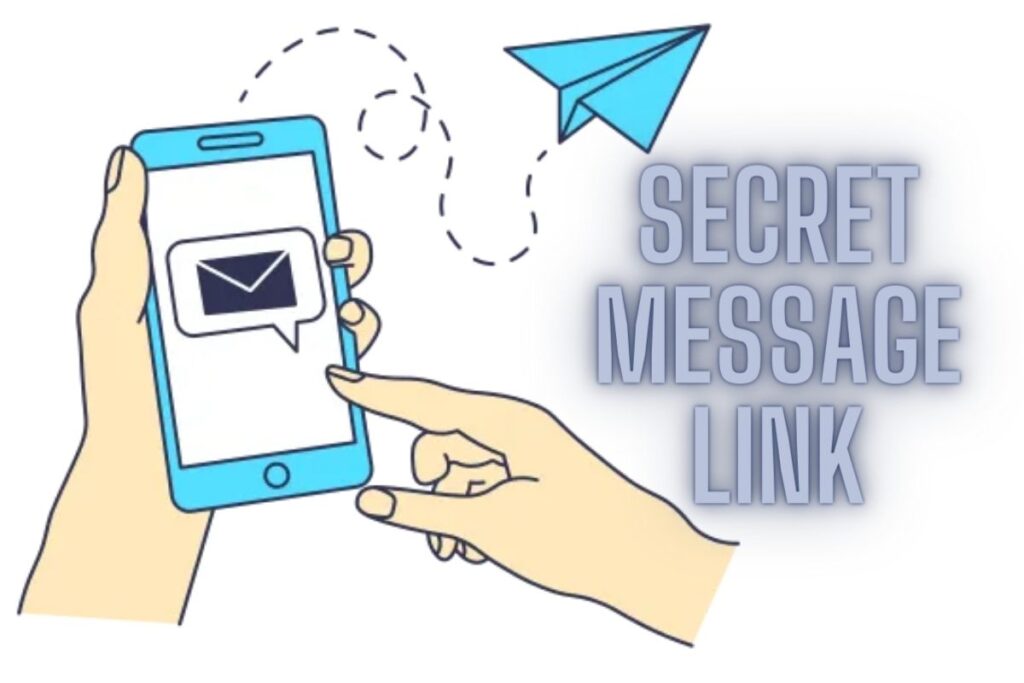You can use secretm.me to create a link to a hidden message that you can post on your Facebook profile. Discreet messaging is made possible with SecretM.Me. Visit the site, supply a handle, and click on “Create your Link” to do so.
Your username and password will be provided once you select “Create your Link.” You can either copy and paste your credentials or snap a screenshot of them for safekeeping. In the future, you’ll need to log in before accessing your messages.
After that, select “Click to Copy” to duplicate your secret message link. Finally, you should visit Facebook and insert the link there. Follow these steps to add a hidden link to your Facebook profile:
- Create your secret message link
- Copy your secret message link
- Edit your Facebook profile
- Edit your links
- Paste your secret message link
- Test out the link
Contents
1. Create your secret message link
In the first place, visit the secret. my website. Friends can send you anonymous messages using the internet. Unless the sender explicitly tells you, you have no way of knowing who sent you a message. In order to use the website, a name or alias must be entered. Select “Create your Link” to send a link to your secret message.
2. Copy your secret message link
Once you’ve clicked the “Create your Link” button, you’ll be taken to a page with your username and password. Your credentials, including your user ID and PIN, will be generated at random. To begin, make sure your login information is safe.
You can do this by copying and pasting the information or taking a screenshot. In the future, you’ll want to check your messages, and for that, you’ll need your login details. The next step is to copy your link to your secret message so you may send it to your contacts. A “Click to Copy” option will appear underneath the hidden message link; tap this to copy the message to your clipboard.
3. Edit your Facebook profile
Click “Click to Copy,” and then paste the link into your Facebook status update. As a first step, launch the Facebook app and sign in if you haven’t previously. Facebook’s desktop site works just as well for this purpose. Instead, we’ll be making use of the Facebook app throughout this tutorial.
Open the Facebook app and then select “Profile” from the menu bar’s drop-down options. Your Facebook page will load up now. The next step is to click “Edit profile” to make changes to your Facebook page.
4. Edit your links
Once you’ve selected the edit profile option, you’ll be taken to the profile editing page. Changes to your Facebook profile can now be made. Your profile is complete with a picture, a cover, a bio, and more. Please read on to the very end of this page.
A “Links” section can be found at the bottom of this page. It’s a place where you may share your Facebook profile with the world. To do this, click “Edit” under the “Links” heading.
5. Paste your secret message link
If you select “Edit,” you’ll be sent to the page where you may modify the existing links. Previously, you were unable to include external links, but now you can. You’ll also have the option to delete any links you’ve created in the past.
You’ll need to add a new URL to your bio if you want to include the hidden message link. Click “Add Website” in the “Websites” menu to add a new site. Verify that you have selected “Public” as your privacy setting. If not, the link to the hidden message won’t be accessible to everyone.
Once you’ve clicked “Add Website,” you’ll be able to add the link to the hidden message you copied in Step 2. Finally, select “Save” from the menu bar at the top to commit your modifications.
6. Test out the link
If you want to return to your Facebook profile after tapping “Save,” you will need to do so. Your Facebook profile will soon include the link to your hidden message. Anyone can contact you if you’ve made the connection public.
If someone wants to send you a message in secret, they can do so by clicking the link and being sent to a special page. You must access your account in order to view your messages. A user’s saved login information is required for account access.
The messages will be inaccessible if the login information is not saved. In such a scenario, you’ll want to create a new secure connection to send your message.
Final Lines
Please feel free to ask any questions in the comments section below. You may get the latest news by subscribing to our feed. If you’d like to share your thoughts, please do so in the space provided. Also stay tuned with serveupdate.com for more updates on the latest in entertainment in which we usually cover TV Show, Web Series, and the same amazing about celebrating.