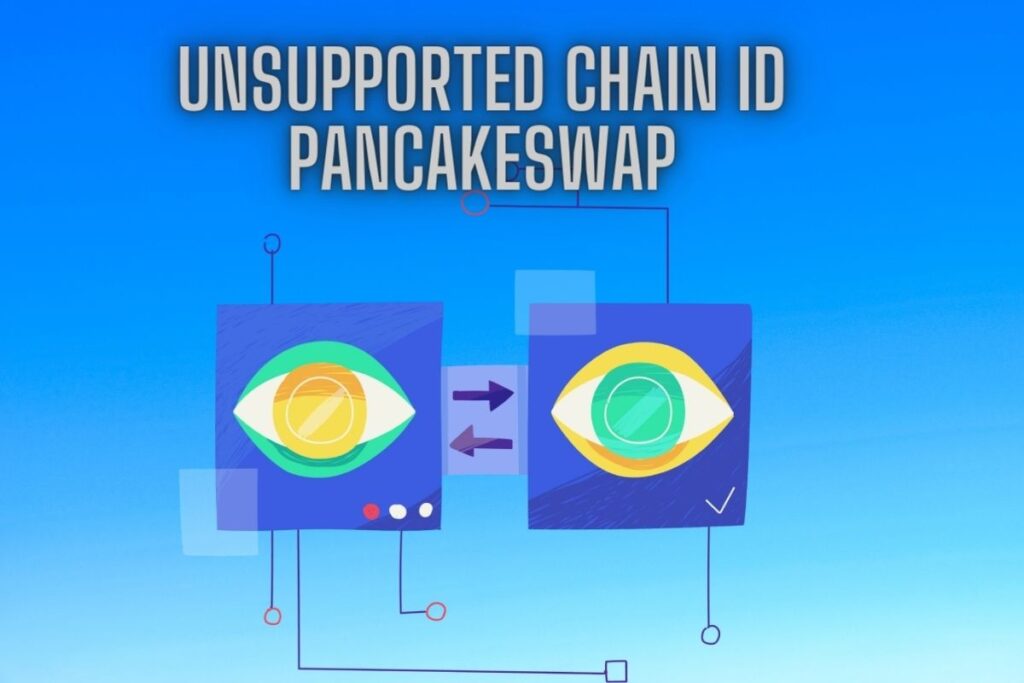Is PancakeSwap giving you an “Unsupported Chain ID” error?
The entire text of the problem is: “Unsupported Chain ID Error. Please verify your chain id. When a wallet (like Trust Wallet) is added to PancakeSwap, an error notice appears. The upshot is that you can’t trade crypto on the market.
You’ll need access to Trust Wallet and funds in BNB before you can fix the issue. PancakeSwap is not supported in browsers like Safari and Chrome, and using it there could lead to even more complications.
What does “Unsupported Chain ID” signify on PancakeSwap, and how to resolve it, is covered in this tutorial.
- What does “Unsupported Chain ID” mean on PancakeSwap?
- How to fix “Unsupported Chain ID” on PancakeSwap
Contents
What does “Unsupported Chain ID” mean on PancakeSwap?
If you try to exchange a token that is not supported by the Ethereum chain, you will receive an “Unsupported Chain ID” error. Example: if you want some SAFEBTC, you can’t trade it for Ether (ETH) but only on Binance Smart Chain (BSC) (ETH).
Ethereum is set as the default chain on PancakeSwap. You may find the Ethereum logo on the upper right or left side of PancakeSwap. Since you can see this, you’ve made it to the Ethereum blockchain.
On Binance Smart Chain, however, you can trade SAFEBTC and other tokens. A token’s contract should be reviewed before attempting to acquire it, such as in the case of SAFEBTC. To begin, type “SAFEBTC” into the search bar at CoinMarketCap.com.
You can find the token’s address under the “Contracts” section. The token’s kind will also be visible. SAFEBTC uses the “BEP-20” token standard, which is the token norm for the Binance Smart Chain. However, the only pair that supports a swap is BNB for SAFEBTC.
How to fix “Unsupported Chain ID” on PancakeSwap
PancakeSwap users who encounter “Unsupported Chain ID” errors can resolve them by switching to Binance Smart Chain (BSC). Token swaps will be successful once you have migrated to the Binance Smart Chain.
This tutorial assumes that you already have Binance and Trust Wallet. You must acquire BNB from Binance and then move it to Trust Wallet if you do not already have some. This is due to the fact that the token you seek cannot be acquired by exchanging Ethereum.
Finally, you activate the DApp browser and download the Trust Wallet mobile app. PancakeSwap is not recommended for use with any web browser (including Safari and Chrome) due to the potential for incompatibilities down the line.
When using PancakeSwap, you may see the “Unsupported Chain ID” issue.
1. Buy BNB from Binance
Buying at least 0.1 BNB is the first step. You must move your BNB from Trust Wallet to Binance Smart Chain immediately. To achieve this, pick “DEX” from the menu, then “BNB” from the “You Pay” drop-down, and finally “Binance Smart Chain” from the “You Get” drop-down.
If you want to convert some of your Binance Coin (BNB) to Binance Smart Chain, you may do so by entering the amount you wish to convert and then clicking the “Swap” button. You can get some Binance Coin (BNB) on Binance or Trust Wallet if you don’t already have any.
Nonetheless, Binance is where you want to go to purchase BNB. This is due to the fact that Trust Wallet charges exorbitant costs (up to 5%) when BNB is purchased. Contrarily, Binance charges only a 0.1% commission.
Above you will see a link and a code that may be used to create a Binance account if you don’t already have one. To use the Binance New Coin (BNB) that you just purchased, you must first move it from your regular Trust Wallet wallet to your Binance Smart Chain wallet.
2. Tap on the chain icon
Binance Smart Chain can be exchanged for other tokens on Trust Wallet after being deposited there. First, open Trust Wallet and select “Browser” from the bottom menu. After that, select “PancakeSwap” under the “Popular” heading and proceed with the process as shown below.
The Ethereum logo can be found on the upper right or left of your screen once you’ve logged into PancakeSwap. PancakeSwap will operate on the Ethereum blockchain automatically. Ethereum does not work with the token you want to trade, thus you’ll have to switch to Binance Smart Chain.
Locate the Ethereum button in the far left or right corner of PancakeSwap and click it.
3. Tap on “Smart Chain”
The Ethereum menu will appear once you tap the icon.
Several chains, including “Ethereum,” “Smart Chain,” “POA Network,” “GoChain,” and others, are listed on the menu.
Choose the blockchain that can handle the token you want to trade. You can verify the token’s existence on CoinMarketCap.com. The token’s contract can be accessed from the “Contracts” tab.
The contract requires “Smart Chain” selection if a Binance icon appears next to it. If the contract’s icon is an Ethereum token, however, you must change your currency choice to Ethereum. Most situations call for “Smart Chain” to be the chain of choice.
Binance Smart Chain can replace the default chain on PancakeSwap with a single tap. Select “Smart Chain,” and then you can exchange BNB for the token!
Conclusion
Make sure the chain you’re using to swap coins on PancakeSwap supports the token you’re trying to trade. Some tokens, such as Safemoon and Kishu Inu, can only be traded for Ethereum. Other tokens, such as those used in Spore Finance and Bonfire, can only be traded for BNB. PancakeSwap makes it easy to swap chains by providing convenient links in the upper right and left corners.
Final Lines
Please feel free to ask any questions in the comments section below. You may get the latest news by subscribing to our feed. Please share your thoughts in the space provided if you’d like to share your thoughts. Also stay tuned with serveupdate.com for more updates on the latest in entertainment in which we usually cover TV Shows, Web Series, and the same amazing about celebrating.