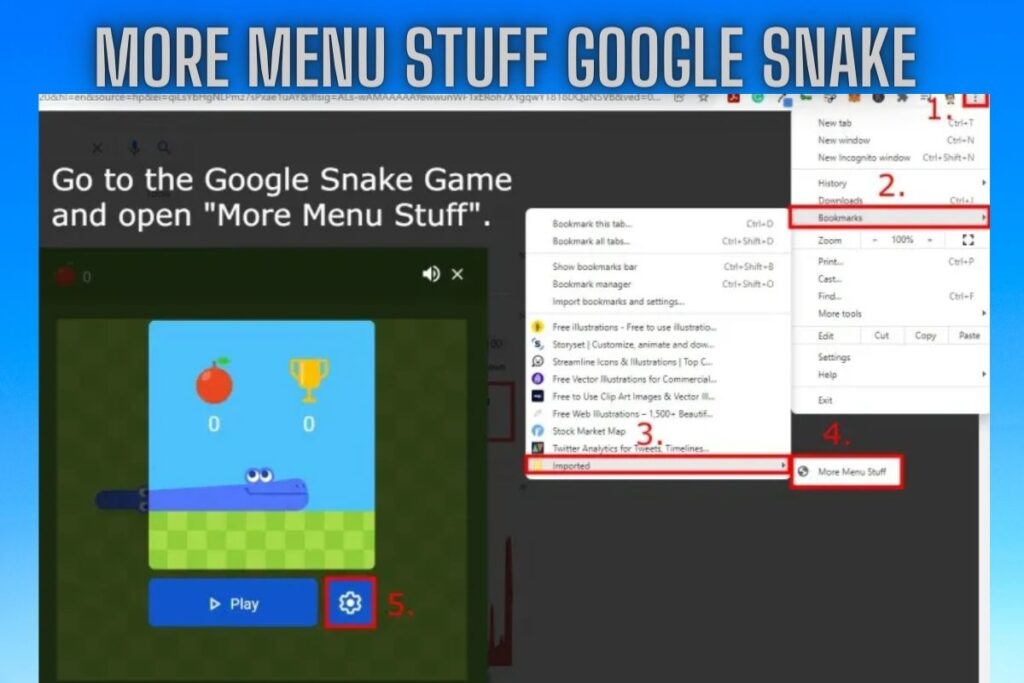Download the Google Snake Menu Mod from GitHub to make changes to the Google Snake Game. The mod expands the available choices in the menu. When the add-on is installed, you can import the bookmarks into your favorites. You can also use the console by pasting the code from custom.js and then typing “window.snake.customMenuStuff();”.
Next, activate the hack by playing the Google Snake Game and selecting “More Menu Stuff” from the game’s main menu. To activate the customization menu in Google Snake, select the cog symbol.
Here are seven directions for customising the Google Snake game:
- Download the Google Snake Menu Mod
- Go to your bookmark manager
- Click on the three dots
- Click on “Import bookmarks”
- Open “MoreMenu”
- Open “More Menu Stuff”
- Use the mod menu
Contents
1. Download the Google Snake Menu Mod
You can start by installing the Google Snake Menu Mod in Chrome. Please note that Chrome is required for this tutorial to function properly. For this reason, you must use Internet Explorer.
Start off by checking out https://github.com/DarkSnakeGang/GoogleSnakeCustomMenuStuff/releases/tag/Permanent to access the Google Snake Menu Mod repository.
There are numerous resources available after you reach the website. MoreMenu.html, Source code (zip), and Source code (tar.gz) are all part of this package. With the Google Snake Menu Mod installed as a bookmark, we can get started with this tutorial.
To access the mod, select “MoreMenu.html” from the menu.
2. Go to your bookmark manager
You should add “MoreMenu.html” to your bookmarks after you have downloaded it. Go ahead and open your preferred bookmark manager before proceeding. Chrome’s menu may be accessed by clicking the menu button (three dots) on the browser’s toolbar.
This will bring up a menu where you may choose to open a new tab, window, or private browsing window, among other things. To bring up the bookmarks menu, choose it by clicking the bookmarks button.
You can do things like “Bookmark this tab…” “Bookmark all tabs…” “Show bookmarks bar…” and more from the “Bookmarks” menu.
Select “Bookmark manager” to access your saved bookmarks.
3. Click on the three dots
After selecting “Bookmark manager,” a directory of your bookmarked pages will appear. Add the Google Snake Menu Mod to your bookmarks. To do this, select the options menu from the menu bar by clicking the three dots.
4. Click on “Import bookmarks”
When you hit the “more” button (the three dots), a drop-down menu will appear. Options like “Sort by name,” “Add new bookmark,” and “Add new folder” are included. Also, bookmarks can be imported and exported.
Pick the “Import bookmarks” option to bring in a bookmarked page.
5. Open “MoreMenu”
If you select “Import bookmarks,” Windows Explorer will launch. Finding the “MoreMenu.html” file is next.
The “Downloads” folder is the most likely place to find the file.
To view the files you have recently downloaded, go to your “Downloads” page.
To add MoreMenu to your bookmarks, select it and then click “Open.”
6. Open “More Menu Stuff”
You can now utilise “MoreMenu.html” after adding it to your bookmarks.
Start by typing “Snake game” into Chrome’s search bar to launch Google’s Snake Game.
The game can be accessed by selecting the “Play” button.
When you’re in the game, click the three dots in the upper right corner of Chrome’s window to access the menu. Second, access your saved bookmarks by selecting the “Bookmarks” tab. Third, select Imported to view imported bookmarks. Forth, enable the Google Snake Game Mod by selecting “More Menu Stuff” from the main menu.
Finally, access the customization settings by selecting the gear icon. You can also use the console by typing “window.snake.customMenuStuff();” and then pasting the code from custom.js. The console can be accessed by selecting the three dots in Chrome’s upper right-hand corner, then More tools, then Developer tools, and finally Console.
The options for customising the game will appear once you click the gear button.
As a result of activating the Google Snake Game Mod, you now have access to numerous additional options.
And that’s not all; there’s also more delicious food, more interesting maps, more fascinating creatures, and so much more!
Congratulations, you now know how to play Google Snake Game with added customization options!
Conclusion
You can have a lot more fun playing Google Snake Game if you tweak it a bit. There will be a plethora of alternatives for you to consider. Remember that Google’s Snake Game add-ons can only be used with the Chrome web browser. It does not support browsers such as Microsoft Edge and Mozilla Firefox.
Final Lines
Please feel free to ask any questions in the comments section below. You may get the latest news by subscribing to our feed. Please share your thoughts in the space provided if you’d like to share your thoughts. Also stay tuned with serveupdate.com for more updates on the latest in entertainment in which we usually cover TV Show, Web Series, and the same amazing about celebrating.