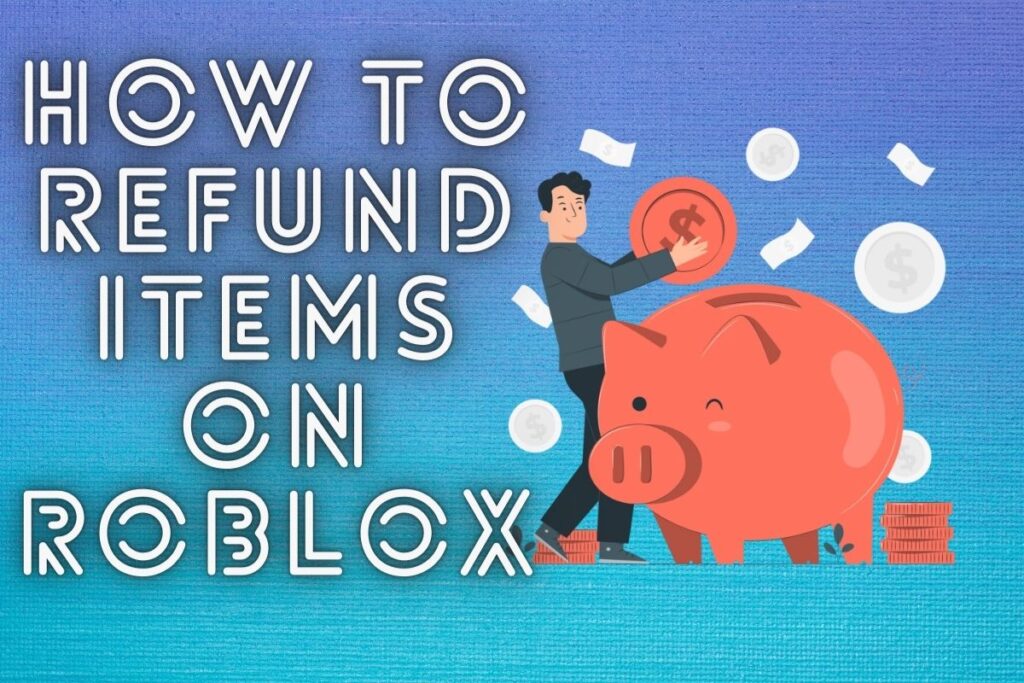Have you ever made an unintentional purchase on Roblox?
Or perhaps you would like to return something you recently purchased. Robux are used to buy virtual goods in Roblox’s Avatar Store. Clothing, accessories, and other items can be purchased for your avatar here. Your stock will be updated automatically whenever you make a purchase.
However, you won’t be able to get your money back. Although refunding is not an option, it is still possible to do it. Your Robux will be restored in this fashion. This tutorial will show you how to return an item for a full refund of Robux in Roblox.
Contents
How to refund items in Roblox
Roblox’s support form is where you’ll want to be if you need to request a refund. Fill out the Roblox help request form with your information, then put the link to the item in the “Description of issue” area. Finding the item on Roblox and then pasting the URL from the address bar will get you the item.
Simply put “I accidently purchased this item and would need a refund” in the “Description of issue” area. After finishing the form, please send it in. The next step is to wait for a response from Roblox, which can take up to 24 hours.
In response to your inquiry, Roblox will contact you at the specified email address. Instead of providing your own email address, you may use one of your parents’ if you’re younger than 13. If your request is approved, the Roblox support team will remove the item from your account and return your Robux.
To return an item, follow these steps:
- Go to the Roblox support form
- Enter your contact information
- Copy the item’s URL
- Describe your issue & submit the form
1. Go to the Roblox support form
You should start by filling out Roblox’s help form. Using the Roblox support form, you can get in touch with the company behind Roblox. You must provide your contact information in the form. The next step is to submit an explanation of the problem you’re having.
Please visit https://www.roblox.com/support to use the Roblox support submission form.
Alternatively, you can find “Contact Us – Roblox Support” by searching for “Roblox support” on Google.
To use the Roblox support form, use the “Support form” link on the “Contact Us – Roblox Support” page.
2. Enter your contact information
There is a “Contact Information” heading on the Roblox help page. To begin, please supply your contact details. Please fill this out so that Roblox can address your concern. For starters, provide your first name in the “First Name” box.
Next, fill in the “Email Address” section with the email address associated with your Roblox account.
Instead of providing your own email address, you may use one of your parents’ if you’re younger than 13. The next step is to fill up the “Confirm Email Address” field with your actual email address. Finally, in the “Username” section, type in your Roblox username.
3. Copy the item’s URL
After you’ve finished entering your details, copy the product’s URL from your browser’s address bar. Notify Roblox of the item you wish to return by filling out this form. To begin, access your Roblox account by visiting the site.
To access your inventory after logging into Roblox, click the “Inventory” tab.
Home, Profile, Messages, and other links can be found in the menu on the left. To access your inventory, select that tab.
Choose the item you wish to return from your inventory and press the “Refund” button.
After selecting the returnable item, copy the URL displayed in the address bar.
Select the item’s URL field, then right-click, and select “Copy” from the context menu.
4. Describe your issue & submit the form
Once you have the URL copied, paste it into the form provided for assistance.
To start, please locate the “Issue Details” section of the support form by scrolling down to it.
Pick the afflicted gadget’s name under the “Issue Details” heading.
Choose “PC” if you’re using Roblox on a personal computer.
Once you’ve done that, you’ll be able to choose the main and secondary groups your problem falls under. Make sure Robux is selected as the main category and Website Item as the sub-category. And then, explain the problem you’re having.
If you seek a refund, you must include the item’s URL and explain why you believe you are entitled to one. Begin by asking for a refund because you bought it in error. The item’s URL should be included in the description. Here’s an example of what you might write: “Hey Roblox, I just realised I unintentionally bought this item, and I’d like to get my money back.”
After filling out the form, hit the “Submit” button to send it in.
The next step is to wait for a reply from Roblox.
Roblox promises to get back to you within 24 hours through email. If you’ve given Roblox a parent’s email address, have them check their inbox for a response from Roblox.
Conclusion
The easiest way to get a refund on Roblox is by using the support form. The catch is that you have to come right out and say that you bought it by mistake. Roblox may refuse a refund if you violate their terms of service. You must wait 24 hours for a response after submitting the support form.
In response to your inquiry, Roblox will contact you at the specified email address. For this reason, you should check your mailbox on a regular basis to see if they’ve replied. If your request is approved, the Roblox support team will remove the item from your account and return your Robux.
There is a safety feature in Roblox that stops you from accidentally buying anything. This function is implemented in the form of a pop-up window that requests final approval before completing the transaction. You’ll soon be able to give a product a test run before committing to a purchase.
Click the “Try On” button next to the item you’d want to preview before buying it.
In this method, you can see exactly how it will appear on your avatar.
Final Lines
Please feel free to ask any questions in the comments section below. You may get the latest news by subscribing to our feed. Please share your thoughts in the space provided if you’d like to share your thoughts. Also stay tuned with serveupdate.com for more updates on the latest in entertainment in which we usually cover TV Shows, Web Series, and the same amazing about celebrating.