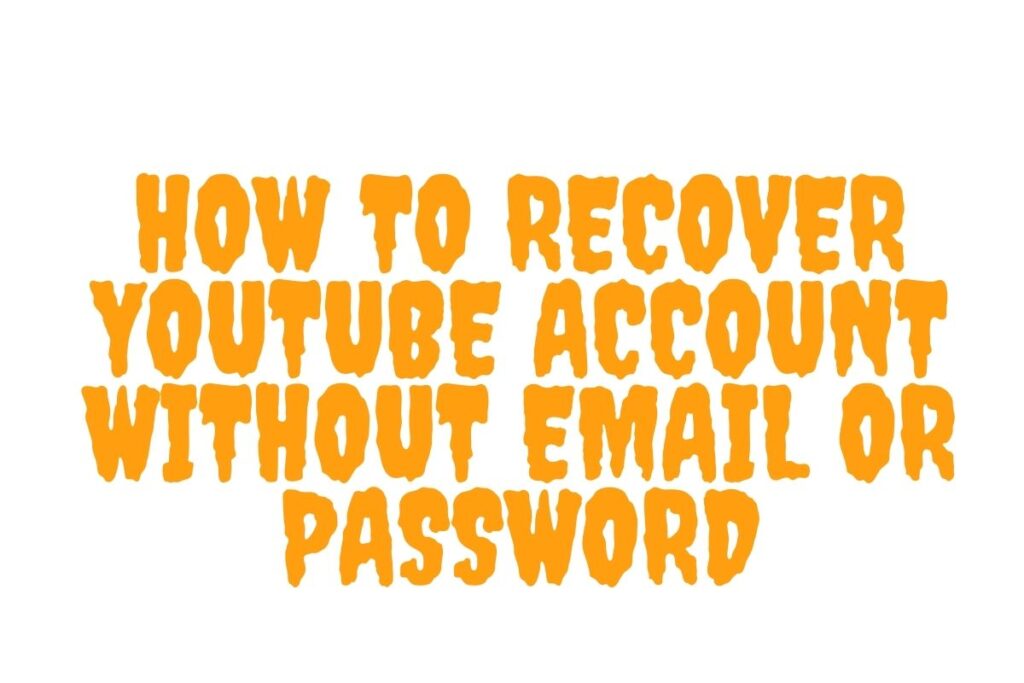Is it possible that you have forgotten your YouTube account’s email address or password?
Also, did you lose access to your phone number at some point?
If this is the case, you will be unable to log in to your YouTube account.
Fortunately, Google has created a recovery page to assist you in regaining access to your YouTube account.
If you have forgotten the email address that is associated with your YouTube account, there will be a “Forgot email?” option available for you to select.
If, on the other hand, you forget your password, you will be able to recover it by selecting “Forgot password?”.
If you have forgotten both your email address and your password, you can use either or both of the choices.
You must, however, have access to your email address in order to complete the transaction.
Here’s how to regain access to your YouTube account if you have forgotten your email or password:
- Open the YouTube app and tap on your profile picture
- Tap on “Add account”
- Enter your phone number if you forgot your email
- Tap on “forgot password?”
- Select “Try another way to sign in”
- Tap on “Continue”
- Wait for 6 hours
- Check your email for the password reset link
- Change your YouTube password
Contents
1. Open the YouTube app and tap on your profile picture
Firstly, you need to open the YouTube mobile app.
You can also visit YouTube on your computer.
But before you do, make sure that you’re using a device that you frequently log in to YouTube on.
This is so that Google will be able to confirm that the device belongs to you and not someone else.
For the purpose of this guide, we’ll use the YouTube mobile app (download it if you haven’t already).
Once you’re on the app, tap on your profile picture on the top navigation bar.
2. Tap on “Add account”
After you’ve tapped on your profile picture, the menu will open.
The menu contains multiple options.
This includes “Your channel”, “Turn on Incognito”, “Add account”, and more.
Since you’re looking to recover your YouTube account, tap on “Add account”.
3. Enter your phone number if you forgot your email
After you’ve tapped on “Add account”, a pop-up will open.
The pop-up will ask you to allow “YouTube” to use “google.com” to sign in.
Tap on “Continue” to continue to google.com.
This will open the sign-in page of Google.
Now, you need to enter the email address or phone number that is linked to your YouTube account.
If you forgot your email address, tap on “Forgot email?” and follow the on-screen instructions to retrieve it.
Otherwise, enter your email address or phone number and tap on “Next”.
4. Tap on “Forgot password?”
After you’ve entered your email address or phone number, you’ll need to enter your password.
Here, you can try entering a password that you remember.
You can try entering your last used password as well.
If you forgot your password, tap on “Forgot password?”.
5. Select “Try another way to sign in”
After you’ve tapped on “forgot password?”, you’ll land on the “Account recovery” page.
Now, you’ll see multiple options.
This includes “Enter your password”, “Get a verification code”, and “Try another way to sign in”.
If you have access to your recovery email address, tap on “Get a verification code”.
This will send a verification code to your recovery email address.
Otherwise, tap on “Try another way to sign in”.
6. Tap on “Continue”
After you’ve tapped on “Try another way to sign in”, Google will confirm if the device is yours.
If it is, you’ll see this message, “Google confirmed that this phone is yours”.
Followed by, “This helps to show that it’s really you trying to sign in”.
If you’re using the same device that you normally use to log in to YouTube, Google will be able to confirm that the device is yours.
Hence, you need to make sure that you’re using a device that you normally log in to YouTube with.
Tap on “Continue” to proceed to the next step.
7. Wait for 6 hours
After you’ve tapped on “Continue”, you’ll be prompted to check your email after 6 hours.
You’ll see this message, “You’ll get a link to reset your password after 6 hours”.
Followed by, “Google needs this time to make sure that your email belongs to you”.
Now, you need to wait for 6 hours for the password reset link.
The password reset link will be sent to your email address that is linked to your YouTube channel.
Hence, you need to be logged in to your email address somewhere for this to work.
8. Check your email for the password reset link
After 6 hours, log in and check your email that is linked to your YouTube account.
Now, you should receive an email with this subject line, “Here’s your link to sign in to your Google Account”.
If you don’t see the email, make sure to check your junk or spam folder as it might have landed there.
Once you’ve found the email, tap on it, and tap on “Get started” to start recovering your YouTube account.
9. Change your YouTube password
After you’ve tapped on “Get started”, you’ll land on the “Change password” page.
Now, you can create a new password for your YouTube account.
Create a new password and enter it into the “Create password” field.
Confirm your new password by entering it into the “Confirm password” field.
Lastly, tap on “Change password” to change your password and recover your YouTube account.
You can now log in to your YouTube account with your new password.
You’ve successfully learned how to recover your YouTube account without email or password!
Conclusion
Always remember that this advice will only work if you have access to the email address that is associated with your YouTube account.
To put it another way, you must already be logged into your email account someplace.
If you have forgotten the email address that is associated with your YouTube account, you can recover it by clicking on “Forgot email?”.
Following your selection of “Forgot email?” and following the on-screen instructions, you will be able to retrieve your email address.
You can then use that email address to regain your YouTube account if you have forgotten your password in the first instance.