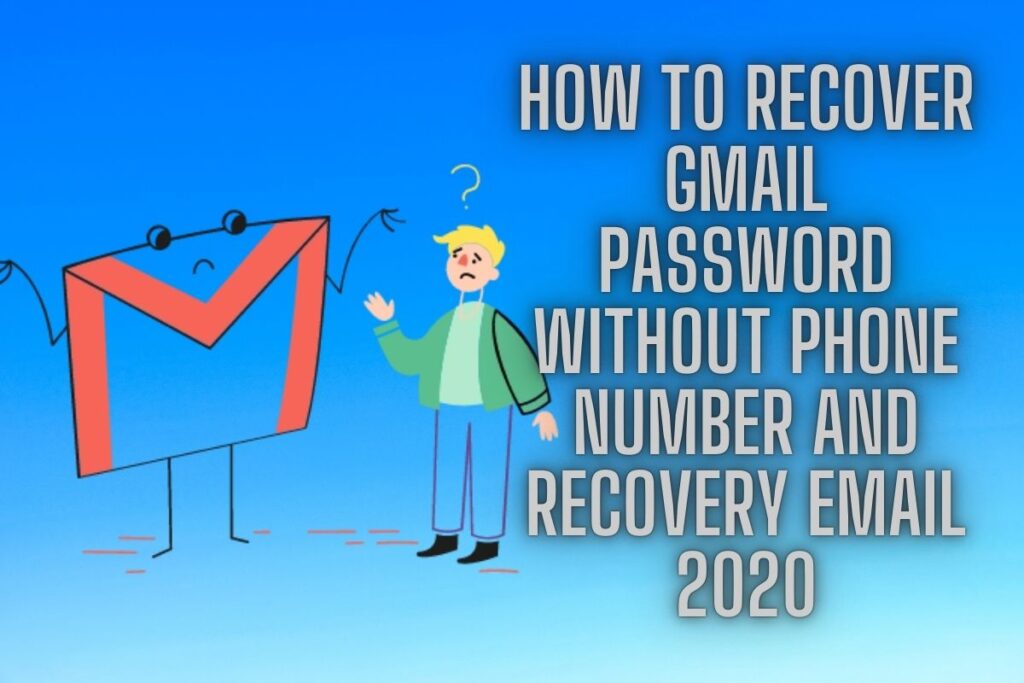Do you need help resetting your Google or Gmail account password?
If so, enter your email address into the “Forgot password?” field, and a new password will be emailed to you. Then you can access your account again by either using the Gmail mobile app, your recovery email, or your phone number.
If you can’t remember your current Google password, enter the one you used most recently. Gmail’s password recovery and reset processes are cumbersome if you haven’t entered a recovery email or phone number.
If this happens, you can either access your account through the Gmail app on your mobile device or by entering the last password you can recall. Follow the steps in this tutorial to reset your Google or Gmail password even if you don’t have access to the recovery email or phone number associated with your account.
If you don’t have access to the phone number and recovery email associated with your account, you can still reset your Gmail password as follows:
- Go to Google Account Recovery
- Enter your email
- Select “Try another way to sign in”
- Click on “Try another way”
- Click on “Try another way” again
- Wait for 48 hours
- Check your email for the recovery link
Contents
1. Go to Google Account Recovery
Get started by visiting Google’s Account Recovery page. If you’ve lost access to your Gmail or Google account and are trying to regain it, Google suggests trying this.
Start by typing “Google recovery” into Google on a computer.
Follow this by selecting the “Google Account Recovery” link from the top search results.
To access the recovery page, you may also use this link: https://accounts.google.com/signin/v2/recoveryidentifier.
2. Enter your email
You can use the options provided on the Google Account Recovery page to get access to your lost Google or Gmail account again. You can use the Gmail mobile app, your recovery email address, or even your phone number.
Neither the recovery email nor the phone number is available to you, so you’ll have to forego those options. You’ll need to provide your email address or phone number before Google will allow you to recover your account.
To begin, please provide either your email address or phone number in the corresponding fields.
Then, move forward by clicking the “Next” button.
3. Select “Try another way to sign in”
In case your email address doesn’t work, you can always go to the “Try another way to sign in” page.
There are three options for accessing your Google or Gmail account here.
Try another sign-in method” and “Get a verification code” and “Enter your password” are all examples of these.
The option to “Get a verification code” is hidden unless you have a recovery email.
If you haven’t received a recovery email and can’t remember your password, select “Try another way to sign in.”
4. Click on “Try another way”
If you are having trouble signing in, clicking “Try another way to sign in” will bring you to the phone verification option. To have Google send you a verification code as a notice, select “Yes” if you have access to your phone.
If you want to prove your identity, you’ll have to input the verification code.
You can’t utilise this approach if you haven’t linked your phone or don’t have access to it.
A “Try another way” button will appear if this is the case.
5. Click on “Try another way” again
If you are having trouble, try clicking “Try another approach,” which will take you to the “Get a verification code” option.
A verification code, as opposed to a notification, will be sent to your phone by text message.
Select “Send” to get a verification code texted to your number.
If you want to prove your identity, you’ll have to input the verification code. You can skip the phone step by clicking “Try another route” again if you don’t have access to a phone.
6. Wait for 48 hours
If you keep clicking “Try another method,” Google will remind you in 48 hours to check your inbox. Once the 48 hours have passed, Google will send you a link to change your password. This is necessary because Google has to verify your ownership of the email address.
You can expect to receive the password reset link at the email address you provided during sign-up.
In order for this to function, you must be signed into your Google account, such as Gmail. You won’t be able to reset your password if you aren’t signed into any of your Google accounts, including Gmail.
7. Check your email for the recovery link
After 48 hours, an email with a link to reset your password will be sent to you. You can expect to receive the password reset link at the email address you provided during sign-up. Therefore, you’ll require access to your Gmail account from a location that has you logged in.
To check your Gmail inbox, for instance, you’ll need to launch the Gmail app on your mobile device and sign in. You should then go to your inbox and click on the reset password link there. Check your garbage or spam folder if you don’t see the email in your inbox.
8. Click on “Get started” to rest your password
After opening the email, you’ll be able to reset your Gmail password via a link provided. If you need to change your Gmail password, click “Get started” and then follow the on-screen instructions.
You’ll need to create and re-enter a new password. There is a 7-day time limit on the use of this link. After 7 days have passed, the reset password link will no longer work.
Congratulations, you now know how to reset your Gmail password even if you don’t have access to the recovery email or phone number associated with your account!
Conclusion
You need to be logged into your Gmail or other Google account for this tutorial to work. If you aren’t currently signed into any Google or Gmail account, you won’t be able to follow the steps in this article to reset your password.
There is a limit to how far the Google Account Recovery page can help. You may quickly reset your password using your recovery email or phone number. If you have forgotten your phone number or recovery email address, you can access your Gmail or Google account from any computer with an Internet connection.
If you can’t access your old account, your only other option is to sign up for a new Google or Gmail account (as recommended by Google themselves).
Final Lines
Please feel free to ask any questions in the comments section below. You may get the latest news by subscribing to our feed. Please share your thoughts in the space provided if you’d like to share your thoughts. Also stay tuned with serveupdate.com for more updates on the latest in entertainment in which we usually cover TV Shows, Web Series, and the same amazing about celebrating.