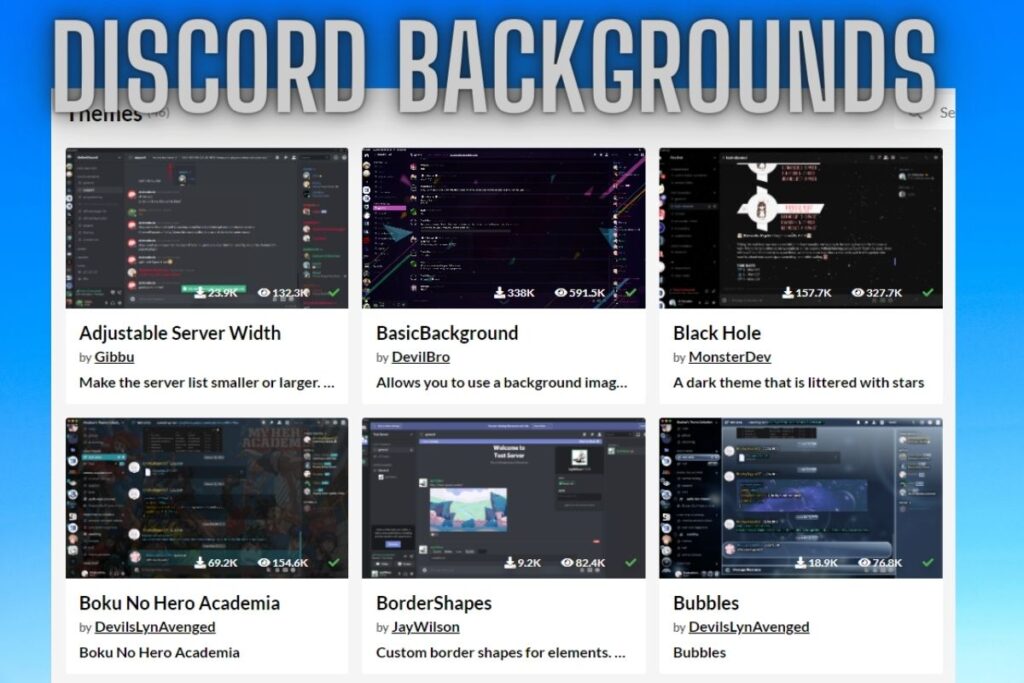Do you want to customise the design of your Discord profile?
Changing your app’s background is a feature available in a large majority of modern apps. If you go to WhatsApp’s Settings and then to “Chat Wallpaper,” you can alter the wallpaper that appears in the background of your conversations.
The functionality has been available for quite some time, although few users are aware of it. Some WhatsApp users may be satisfied with just the default wallpaper. Others, nevertheless, take great pleasure in tailoring it to their personal taste.
Discord makes it more difficult to alter your backdrop than other platforms like WhatsApp. Because it requires a separate app download, of course. Therefore, in this tutorial, you will find out how to alter the background colour of your Discord profile.
- How to Change Your Background on Discord
- How do I change my theme on Discord?
- Is BetterDiscord allowed?
Contents
How to Change Your Background on Discord
In order to customise your Discord background, you’ll need to install the add-on called BetterDiscord. You can change the look of BetterDiscord by installing a theme from the BetterDiscordLibrary and then copying the theme’s CSS file into the program’s Theme folder.
Discord does not let users to pick their own backdrop or theme at this time. The app’s style may only be switched between two colors: black and white. In addition to the standard list view, you can also switch between a Cozy and a Compact message layout.
There are no other configuration options available. Only by installing a third-party programme like BetterDiscord can you change Discord’s default wallpaper and theme to something more to your liking. Emotes, user-defined style sheets (CSS), layout alternatives (views), plugins, and skins are just a few of the many extras available in BetterDiscord.
Here’s a detailed walkthrough of getting the app set up so you may customise your Discord background.
1. Download BetterDiscord
The first thing you need to do is install a programme on your computer called BetterDiscord (formerly called BandagedBD).
Note that this cannot be done on a mobile device; it is only accessible from a desktop computer.
- Firstly, head on over to the BetterDiscordApp Github page where you can download the installer.
- Under “Assets”, you’ll see multiple folders that you can download.
- If you’re using Windows, click on the “BandagedBD_Windows.exe” folder to download it.
- On the other hand, if you’re using Mac, click on the “BandagedBD_Mac.zip” folder instead.
- After the folder is downloaded, double click on the installer.
- Then, click on the “Install BandagedBD” icon.
- Next, check the box for “Install to Stable” which will install the app in your C Drive.
- Lastly, click on the “Install” button to install BetterDiscord.
Remember that BetterDiscord is not a standalone programme, but rather a client modification for Discord that expands the program’s functionality by letting you use other plugins and skins. As a result, BetterDiscord will work seamlessly with Discord following a successful installation.
Click on to the next section to learn how to alter your current Discord background.
2. Download a theme from BetterDiscordLibrary
After finishing the installation of BetterDiscord, you will be able to modify your Discord appearance.
You’ll need to pick and install a new theme first.
- To begin with, head on over to the BetterDiscordLibrary website.
- Once you’re on the theme page, you’ll see a list of all the user-created themes.
- Select your favorite theme and download it by clicking on it (e.g. BasicBackground).
- Then, click on the “Download” button to download the CSS document of the theme.
Remember where you put the downloaded theme so you can access it later. Due to its importance in the ultimate process, of course. Continue on to the next and final step to find out how to set the newly downloaded theme as your backdrop on Discord.
3. Open Discord and copy the theme over to the Theme Folder
After grabbing your preferred theme, it’s time to switch off the default Discord skin for something more personalized.
Here, you’ll put the downloaded copy of BetterDiscord to use.
- Firstly, open Discord on your desktop.
- Navigate to your Discord profile and click on the gear icon to go to the User Settings.
- Once you’re on the User Settings page, scroll to the bottom of the left sidebar.
- Under “Bandaged BD”, you’ll see a tab that says “Themes”.
- Click on “Themes” to go to the themes page.
- On the themes page, click on the “Open Theme Folder” button to open the theme folder.
- Then, open the file explorer and navigate to the CSS Document of the theme that you’ve downloaded from the second step.
- Copy and paste or move the CSS Document to the Theme Folder.
- Now, you’ll have an option to apply the background.
- Lastly, turn on the switch to enable the background on Discord.
When activated, the backdrop will take the place of Discord’s default background. Put Discord in the background
Change your Discord wallpaper by activating the theme! It looks like you’ve successfully updated your Discord theme.
To disable the theme, just flip the switch. The “Trash” button can be used to remove the theme as well. Visit the BetterDiscordLibrary website to download other themes.
How do I change my theme on Discord?
Select the cogwheel on your profile to access your Discord preferences, where you can alter your theme. Then, to choose between dark and light themes, go to Appearance under App Settings, then Themes, and finally Dark/Light. BetterDiscord can be downloaded if you’d want further customization choices. You can download custom themes for BetterDiscord from the BetterDiscordLibrary and apply them to the app.