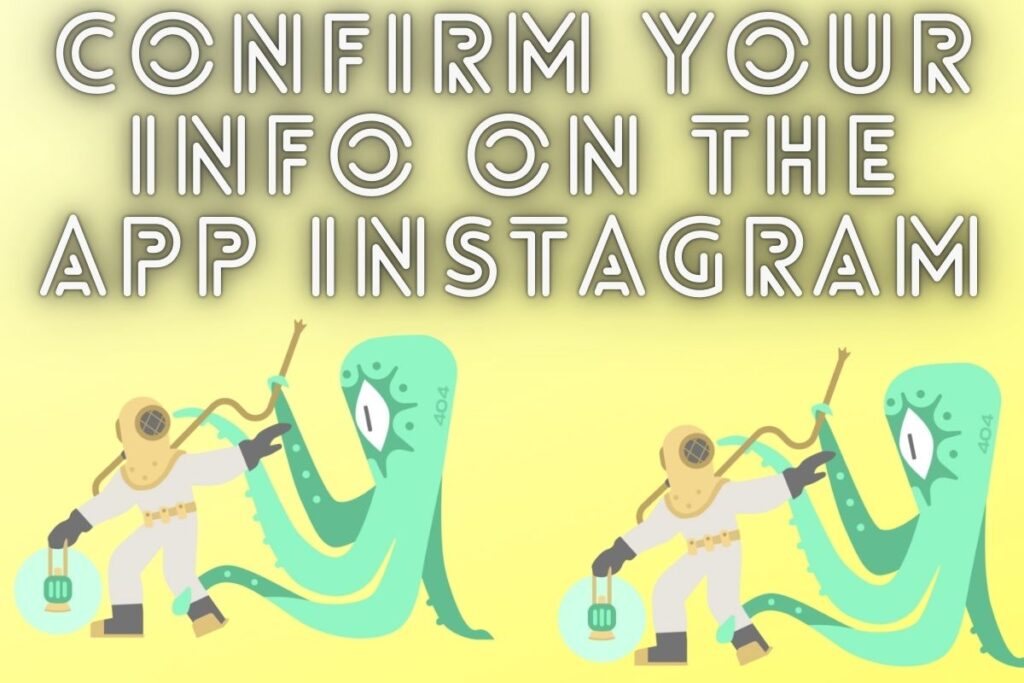Instagram error message reading “Confirm Your Info on the App” You can read the entire error message here: “We discovered strange activity from your account. Instagram will ask you to verify your account before letting you back in.
To continue, you’ll need to take a video selfie to prove your identity. Unfortunately, many people struggle with video selfies and give up before they finish. They’ll get another error message indicating Instagram is down if they try to finish it.
The “Oops, an error occurred” message may also show in other situations.
Follow the steps in this article to restore your Instagram account once the “Confirm Your Info on the App” error has occurred.
Contents
How to fix “Confirm Your Info on the App” on Instagram
Fixing Instagram’s “Confirm Your Info in the App” requires a video selfie verification. Uninstall Instagram and try again in three days if you’re having problems finishing the task. After uninstalling and reinstalling Instagram, many users reported that the problem was resolved.
In any case, you’ll have to reinstall Instagram at a later time. After 24 hours, the problem seemed to have disappeared for some users. Instagram can be risky, so it’s best to uninstall and reload it three days later. In the event that you decide to uninstall Instagram, all of its data will be deleted from your device.
As a result, you can forget about clearing Instagram’s cache by hand. Instagram’s “Confirm Your Info on the App” error can be fixed in one of three ways:
- Method 1: Complete the video selfie
- Method 2: Uninstall Instagram and reinstall it 3 days later
- Method 3: Allow Instagram to access your camera
Method 1: Complete the video selfie
Instagram’s “Confirm Your Info on the App” error can initially be fixed by attempting the video selfie verification. You can try using a different device if the video selfie verification is not working on the one you’re using.
To access your Instagram account, for instance, all you need is access to a friend’s smartphone. Putting your face inside the circle will kick off the video selfie verification process. As a second step, carefully roll your head to the right.
Be sure to keep the phone at eye level so that your entire face is in the frame. Third, make a gentle left turn of the head. Slowly raise your head up to the fourth position. Finally, repeat the gentle right- and left-head rotations. Verify your details within the app to re-access your account.
If you’re unable to verify your Instagram account through a video selfie, try a different phone or access the app via Safari or Chrome.
You will reach the “Video Selfie Complete” page once you have finished taking your video selfie according to the on-screen prompts. This means you’ve successfully passed the video selfie test!
To send in the video selfie, just tap the “Submit” button.
If you are able to do this, your Instagram account will be unlocked and ready for usage. After completing the video selfie, however, many users are encountering an error. Too often, you’ll see “Oops, an error happened” instead of being able to move forward. If you’re getting a “Confirm Your Info on the App” error message, try the second solution.
Method 2: Uninstall Instagram and reinstall it 3 days later
After three days, if the video selfie verification is still not working for you, you’ll need to remove Instagram and reinstall it. Get started by opening Instagram. To take a photo with Instagram, open it on your iPhone and press and hold the app’s icon.
Next, select “Delete App” to permanently remove Instagram from your device. When the Instagram app is uninstalled, all of its data is deleted it. So, when you reinstall Instagram and launch it again, it will start fresh. There is a three-day waiting period once you delete Instagram.
Reinstall Instagram from the App Store or Google Play and launch it again once three days have passed. After this, you should be able to sign in to Instagram without receiving the “Confirm Your Info on the App” message. Several Instagrammers claim they were able to restore their accounts by deleting and reinstalling the app after 24 to 72 hours.
If you accidentally delete Instagram, you shouldn’t reinstall it for at least three days. Now that you have access to Instagram again, you must take measures to ensure that this mistake is not repeated. You’ll need to log out and delete any further software before proceeding.
Method 3: Allow Instagram to access your camera
Your refusal to let Instagram access to your camera is the primary cause of the failed video verification. A blank screen will appear if you haven’t given Instagram permission to access your camera.
Accessing your iPhone’s camera from within Instagram is done in the following way:
- Open your phone’s settings.
- Scroll down and tap on “Instagram”.
- Enable the “Camera” option.